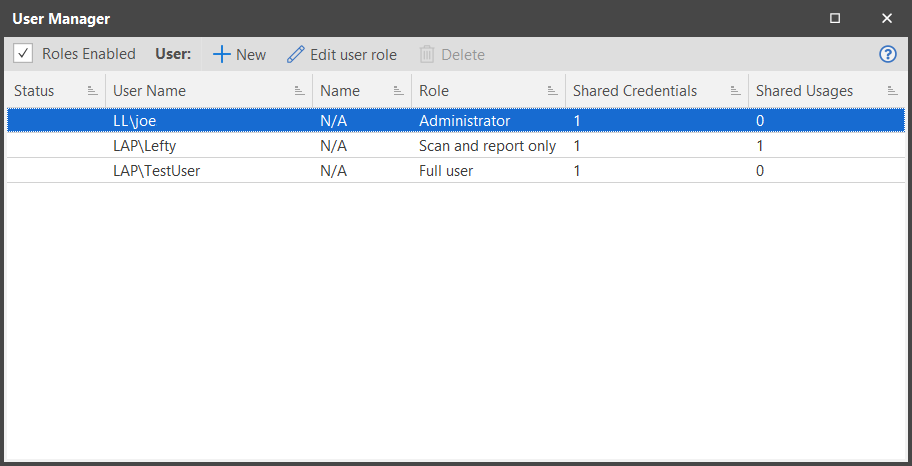Enabling and Disabling Role-Based Administration
Enabling Role-Based Administration
- Select Manage > Users.
The Users Manager dialog is displayed. - Enable the Roles enabled check box.
- Add users and assign roles as needed.
If enabled, this will prohibit other users from accessing this application unless they are explicitly configured and assigned to one of the existing roles.
You must have defined at least one user with the Administrator role in order to enable role-based administration. See User Manager for detailed information.
Role-based administration takes effect the next time the program is launched.
Disabling Role-Based Administration
To disable role-based administration, clear the Roles enabled check box.
After disabling role-based administration, the next time that Security Controls is launched all users will have full access to the program. Any users that are defined in the User Manager dialog will remain but their role assignments will be ignored.