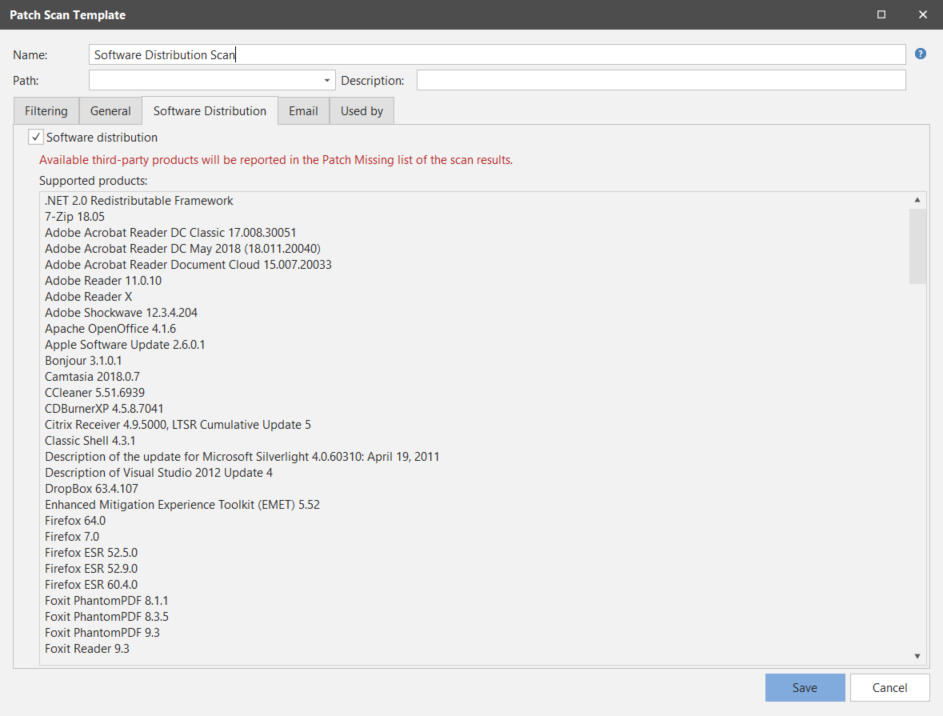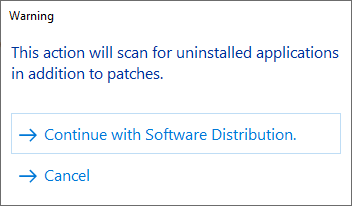How to Scan for Third-Party Applications
This topic describes how to scan for third-party applications that you want to install on your target machines.
- From the main menu click New > Windows Patch > Patch Scan Template.
The Patch Scan Template dialog appears. - In the Name box, type a name for this custom scan (for example, Software Distribution Scan).
- On the Software Distribution tab, enable the Software distribution check box.
- Click Continue with Software Distribution.
- On the Filtering tab, specify the operating systems that should be included in the scan.
The software distribution patches (applications) that will be displayed in the scan results are those that are available for the operating system being used on the scanned machine. For example, if you are scanning Windows 10 and Windows Server 2019 machines, make sure those are enabled within the Microsoft family of products in the Vendors, Families, and Products filter on the Filtering tab. - Click Save.
- Initiate a scan using this new scan template.
- When the scan is complete, see Deploying Third-Party Applications for information on installing the applications.
A confirmation dialog will be displayed. This is to ensure that you are enabling the check box on purpose and not inadvertently scanning for and deploying third-party applications.