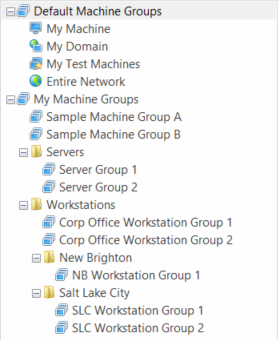Organizing Machine Groups
Show Me!
A video tutorial is available on this topic. To access the video, click the following link:
Overview Information
If you create many machine groups, you should consider organizing the groups into logical folders. Doing so will enable you to quickly locate and manage your groups. You can create as many folders and sub-folders as needed within the My Machine Groups list in the navigation pane. For example, you might choose to organize your groups based on the types of machines they contain, by location, etc.
Sample Organizational Scheme
To create a new folder:
In the Machine Group dialog, type a folder path into the Path box. You can specify as many folder levels as needed by using a backslash (\) to separate the levels in the name. The folder will be created when you save the machine group. If you do not specify a path, the machine group will be contained at the root level of the My Machine Groups list.
Folder path examples:
- \Servers
- \Workstations
- \Workstations\Location A
- \Workstations\Location B
To assign a machine group to a different folder, do one of the following:
A machine group can only belong to one folder.
- In the Machine Group dialog, type a new folder path into the Path box
- In the navigation pane, click and drag the machine group to a different folder
- Right-click the machine group and select Edit path
To assign a folder and its contents to a different folder:
- Click and drag the folder to another existing folder.
The folder you move becomes a sub-folder.
To delete a folder, do one of the following:
- Change or remove the folder name in the Path box of all machine groups contained in that folder
- Click and drag the machine groups to a different folder
- Delete all machine groups contained in the folder path
The folder will be automatically deleted when the last machine group is removed from the folder.