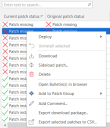Performing Actions on Patches
You can easily search for patches contained in the middle pane. All searches are performed using the Search tool. To initiate a search you type the alphanumeric characters that you want to find and then press Enter or click the search icon (![]() ). Only those patches matching the search criteria are displayed; all other patches are hidden. For tips on using the Search tool, see Searching for Machines.
). Only those patches matching the search criteria are displayed; all other patches are hidden. For tips on using the Search tool, see Searching for Machines.
In addition, you can right-click on any patch in the middle pane and perform a number of different actions.
|
Action |
Description |
|---|---|
|
Deploy |
Enables you to deploy (install) patches or product levels currently missing on the machine(s) selected in the top pane. See Deploying One or More Patches to a Machine for more information. |
|
Uninstall Selected |
Enables you to uninstall (rollback) the selected patch. See How to Uninstall Patches for more information. |
|
Download |
Enables you to download to the patch download directory the selected patches or product levels. See Downloading Patches for more information. The Download command is only available if the patch can be downloaded automatically. For more information see the description of the Download method column. |
|
Sideload patch |
Enables you to manage patches that cannot be automatically downloaded by Security Controls. See Manually Acquiring Patches from the Vendor (Sideloading) for more information. Tip: In some cases, you may choose to use the sideload process on patches that can be automatically downloaded (for example, when downloading patches for use in a disconnected network). |
|
Delete |
Enables you to delete selected patches from the patch download directory. |
|
Open Bulletin(s) in Browser |
Displays the related Microsoft security bulletin within a Web browser. |
|
Add to Patch Group |
Enables you to add the selected patch(es) to an existing patch group or to a new patch group. See Creating and Editing a Patch Group for more information. |
|
Add Comment |
Enables you to add your own specific comment about the patch. |
|
Export download package |
Export the download links for the selected patches to a Comma Separated Values (CSV) file. This is especially useful for a console that is in a disconnected environment. The CSV file can be used by a connected machine to download the patches and the patches can then be copied into the disconnected console's patch directory. A File Downloader PowerShell script is available to assist with the file download process; contact the Support group for more details. |
|
Export selected patches to CSV |
Export information about the selected patches to a CSV file. The CSV file can then be used by a spreadsheet program. |
Keyboard Shortcuts
The following keyboard shortcuts are available:
- Ctrl+A: Selects all patches.
- CTRL+click: Multiple patches can be selected by holding down the CTRL key while selecting patches.
- SHIFT+click: A contiguous group of patches can be selected by holding down the SHIFT key while selecting the starting and ending patches in the list.
- SHIFT+PAGE UP: Selects a range of patches from the one currently selected to the top of the table.
- SHIFT+PAGE DOWN: Selects a range of patches from the one currently selected to the bottom of the table.