Creating and Installing a Linux Agent Policy
Linux patch management tasks are performed using agents. You simply create an agent policy, configure it and then install the agent on one or more Linux client machines.
It is perfectly fine to mix Windows tasks and Linux tasks in the same agent policy. Windows tasks will be ignored by your Linux machines, and vice versa.
Try it yourself
- Select New > Agent Policy.
- In the Name box, type Sample Linux Agent Policy.
- Select the Patch tab and then click Add a Linux Patch Task.
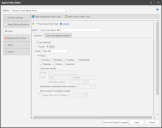
- Type a name for the task.
For example, you might name it Eval Linux Patch Task. - On the Schedule tab, review the scheduling options.
Feel free to experiment with the scheduling options. You might choose to use the default values, which will specify that the task will be performed daily at midnight. - On the Scan and deploy options tab, select the Sample Linux Patch Scan Config and the Sample Linux Deployment Config configurations that you created earlier.
You might consider clearing the Deployments check box if you do not want missing patches to be deployed later on when you test the agent. - Click Save.
The patch task options are displayed. Feel free to simply use the default values. You might consider clearing the Deploy patches check box on the Scan and deploy options sub-tab if you do not want all missing patches to be deployed later on when you test the agent.
Your next step
You have now completed all necessary Linux configuration tasks. If you wish to complete the process, the next step is to install the agent policy on one or more Linux test machines. See the Ivanti Security Controls help system for information on the two agent installation options:
- An agent policy can be push installed to Linux machines from the console
- An agent policy can be manually installed to each Linux machine
Once installed, the agent will automatically perform its tasks and report the results to the console at the specified check-in interval. If you want to manually control the agent, you do so using a command line utility. For details, see the Ivanti Security Controls help system.