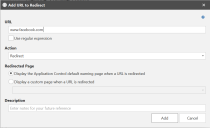URL Redirection
URL redirection is used to automatically redirect users when they attempt to access a specified URL. By defining a list of prohibited URLs, you redirect any user attempting to access a listed URL to a default warning page or a custom web page. You can also select to allow certain URLs which, when used in conjunction with redirects, gives you further flexibility and control and lets you create a whitelist of websites.
Before you configure this feature for Internet Explorer, you must enable third-party browser extensions using Internet Options for each of your endpoints. Alternatively, this can be applied via Group Policy.
URL Redirection is compatible with Internet Explorer 8, 9, 10, and 11. When using Chrome, all managed endpoints must be part of a domain.
Try it yourself
- In the Application Control Configuration Editor > Rule Set > Browser Control.
- Right-click, select Add URL.
- Enter a URL - you can use both IP address and text URLs. Enter www.facebook.com.
- Select the action for the URL - Redirect or Allow. We'll select Redirect.
- Choose to Display the default warning page when a URL is redirected so the user is directed to the default "Access is denied" page.
- Click Add.
The redirect is added to the URL Redirection tab of the Browser Control work area. - Save and deploy the configuration.
Tip: If you use a text URL and the server also acts on IP addresses, add both the text URL and the IP address for that server.
Test it
Open a browser and enter the URL facebook.com. The Access is Denied page should display.