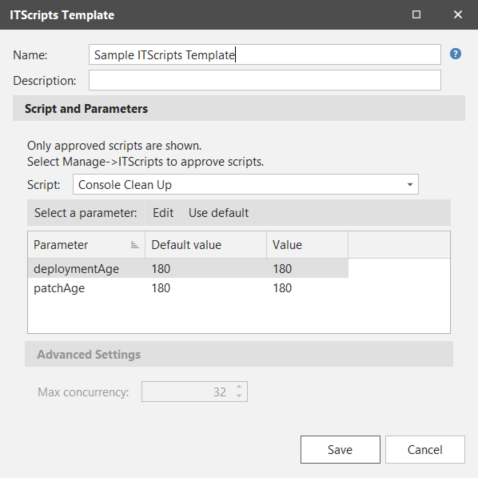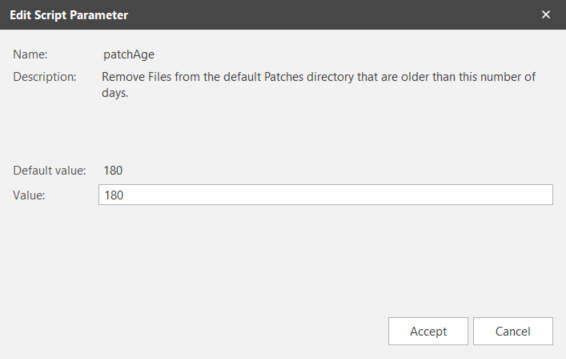Creating an ITScripts Template
An ITScripts template is used to define how a particular script should be executed. The template specifies:
- Which script to execute
- The values of the input parameters used by the script
- The maximum number of machines the script may run on simultaneously (concurrency)
Security Controls allows you to create any number of custom ITScripts templates. To create a new ITScripts template, from the main menu select New > ITScripts Template. The ITScripts Template dialog will appear.
|
Field |
Description |
|---|---|
|
Name |
The name that you wish to assign to this template. |
|
Description |
A description of the template. |
|
Script |
Select the script you want this template to run. Only approved scripts contained in the Script Catalog Manager are available for selection. The Script Catalog Manager will also provide detailed information about each script. |
|
Parameters |
Displays the input parameters used by the script and the parameter values that will be used by the template. To modify a parameter value, double-click the parameter or select the parameter and click Edit. The Edit Script Parameter dialog is displayed. The modified parameter value only applies to the template; the value in the original script is unchanged. Also, string values must be contained within quotes (for example, "*"); numeric values do not require quotes. |
|
Max concurrency |
This option does not apply to scripts whose target type = Console. Specifies the maximum number of target machines you will allow the script to run on at one time. Valid values are 1 - 256. One suggestion is to set this value to four times the number of CPUs on the console machine. (Example: If you have an eight core machine the Max concurrency value should be 32.) Your network speed and bandwidth should also be taken into consideration when setting this value. |
To save the template, click Save. To close the dialog without saving the changes, click Cancel.