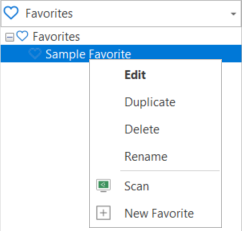How to Initiate a Patch Scan
A patch scan can be initiated from the Agentless Operation page, from a machine group, from a favorite, or from Machine View or Scan View.
From the Agentless Operation Page
You can use the Agentless Operation page to initiate a scan of any of the four pre-defined groups (My Machine, My Domain, My Test Machines, Entire Network) or of a custom machine group.
- (Optional) Type a name for the operation you are about to perform (for example, My machine scan mm/dd/yy).
A maximum of 100 characters can be used for the name. - Select the machine group you want to scan.
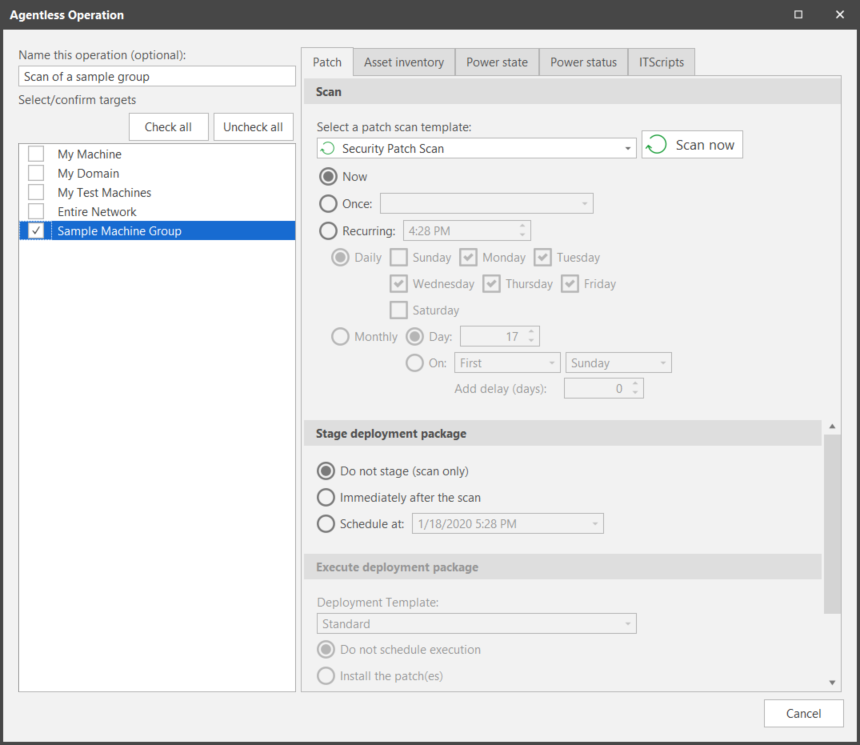
- Select the template you want to use when performing the patch scan (Security Patch Scan, All Patches or a custom patch scan template).
- Choose when you want to perform the scan (Now, Once, or Recurring).
- If you want to perform just a scan without automatically deploying any missing patches, choose Do not stage (scan only).
For information on automatically staging and executing patch deployments, see Automatically Deploying Patches. - Click either Scan Now or Schedule.
- Scan now: This is the button name if Now is your selected scheduling option. A scan of all machines in the machine group will begin immediately. The Operations Monitor is used to track the progress of the patch scan.
- Schedule: This is the button name if Once or Recurring is your scheduling option. See Scheduling Patch Scans and Monitoring a Scheduled Patch Scan for more details.
From a Machine Group
- In the Machine Groups list select the desired machine group.
- Within the machine group dialog click Run Operation.
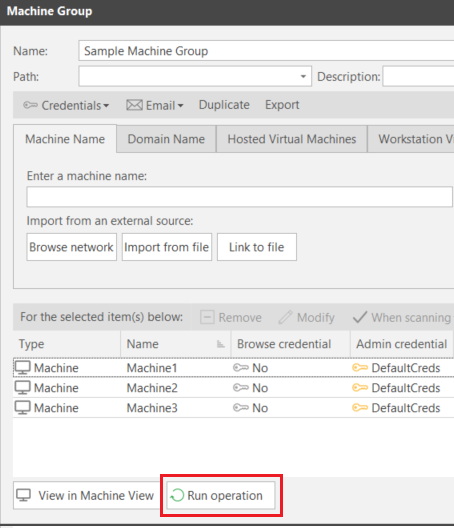
- On the Run Operation dialog select when you want the scan to run and which patch scan template you want to use.
- If you want to perform just a scan without automatically deploying any missing patches, choose Do not stage (scan only).
For information on automatically staging and executing patch deployments, see Automatically Deploying Patches. - On the Run Operation dialog click either Scan now or Schedule.
- Scan now: This is the button name if Now is your selected scheduling option. A scan of all machines in the machine group will begin immediately. The Operations Monitor is used to track the progress of the patch scan.
- Schedule: This is the button name if Once or Recurring is your scheduling option. See Scheduling Patch Scans and Monitoring a Scheduled Patch Scan for more details.
From a Favorite
A favorite consists of one or more machine groups and one template. You select the machine groups you want to scan and then specify the template to use when performing the scan.
The quickest way to initiate a patch scan of a favorite is to right-click the favorite in the Favorites list and then select Scan. This will enable you to specify when to perform the scan but not how (the patch scan template specified in the favorite will always be used).
If you want to verify the configuration of the favorite before you initiate the scan you simply:
- Select the desired favorite in the Favorites list.
The Favorite dialog is displayed. It shows the current configuration of the favorite. - Verify the configuration and then click Run Operation.
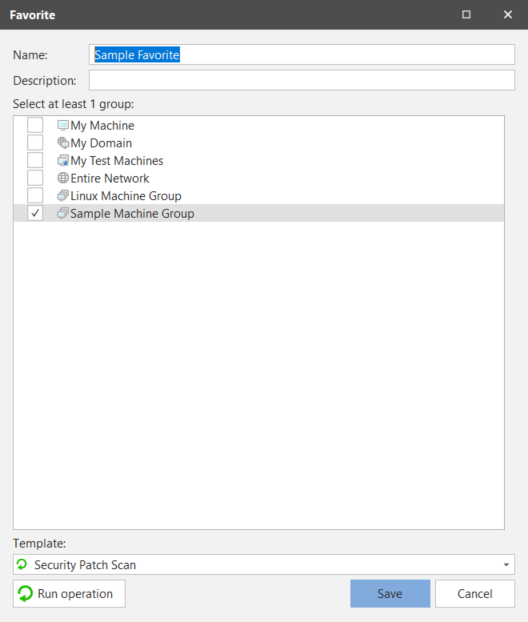
From Machine View or Scan View
- Select one or more machines.
- Right-click the machine(s) and then select the desired patch scan template.
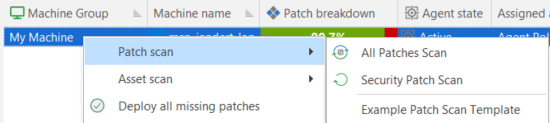
From the API
For information, see: