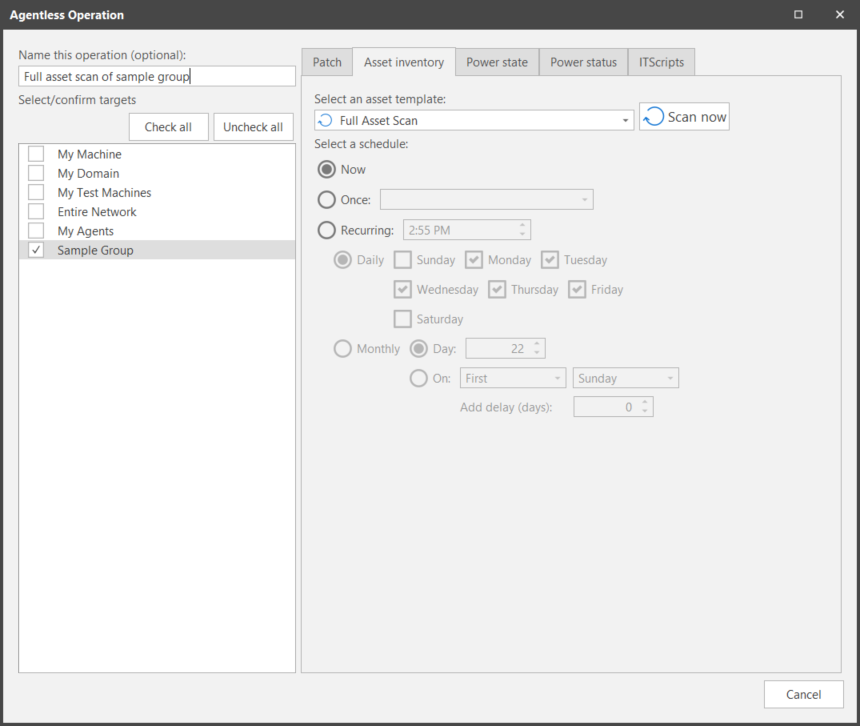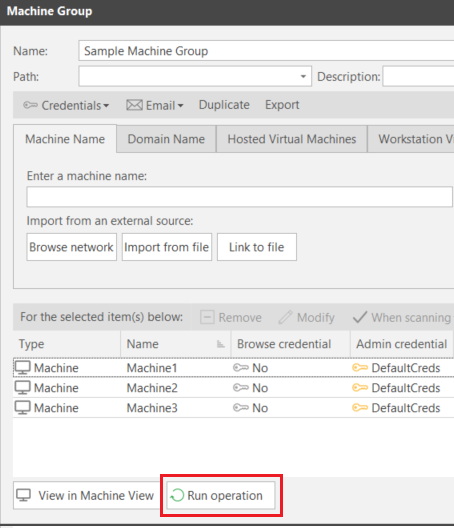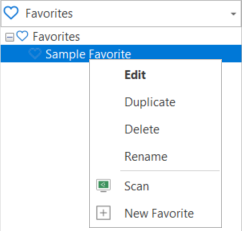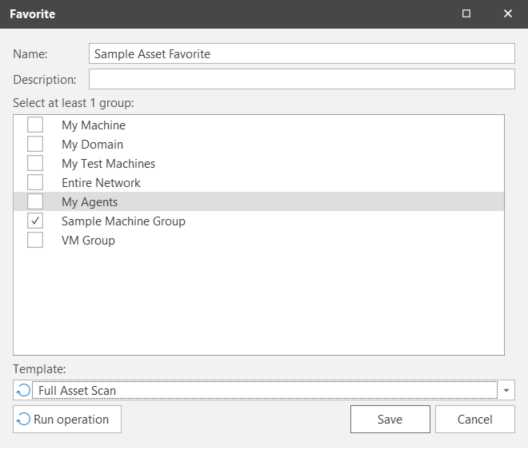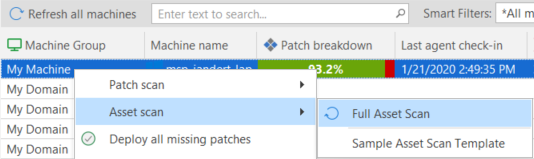How to Initiate an Asset Scan
An asset scan can be initiated from the Agentless Operation page, from a machine group, from a favorite, or from Machine View.
You can use the Agentless Operation page to initiate a scan of any of the four pre-defined groups (My Machine, My Domain, My Test Machines, Entire Network) or of a custom machine group.
- Type a name for the operation you are about to perform.
At a minimum the name should indicate what you are scanning and when it is being scanned (for example, Machine group name mm/dd/yy). You may wish to include other identifiers such as the scan template being used, if it is a regularly scheduled scan or an out of band task, etc. A maximum of 100 characters can be used for the name. - Select the machine group you want to scan.
- On the Asset inventory tab, select the template you want to use when performing the asset scan (Full Asset Scan or a custom asset scan template).
- Choose when you want to perform the scan (Now, Once, or Recurring).
- Click either Scan now or Schedule.
- Scan now: This is the button name if Now is your selected scheduling option. A scan of all machines in the machine group will begin immediately. The Operations Monitor is used to track the progress of the asset scan.
- Schedule: This is the button name if Once or Recurring is your scheduling option. See Scheduling Asset Scans and Monitoring a Scheduled Asset Scan for more details.
You can review the results of the asset scan using Machine View.
- In the Machine Groups pane select the desired machine group.
- Within the machine group dialog click Run Operation.
- On the Run Operation dialog select when you want the asset inventory scan to run and which asset scan template you want to use.
- On the Run Operation dialog click either Scan now or Schedule.
- Scan now: This is the button name if Now is your selected scheduling option. A scan of all machines in the machine group will begin immediately. The Operations Monitor is used to track the progress of the asset scan.
- Schedule: This is the button name if Once or Recurring is your scheduling option. See Scheduling Asset Scans and Monitoring a Scheduled Asset Scan for more details.
You can review the results of the asset scan using Machine View.
A favorite consists of one or more machine groups and one template. You select the machine groups you want to scan and then specify how the machines should be scanned. A favorite is typically used to initiate a scheduled scan.
One way to initiate an asset scan of a favorite is to right-click the favorite in the Favorites list and then select Scan. This will enable you to specify when to perform the scan but not how (the asset scan template previously configured for use with this favorite will always be used).
If you want to verify and/or change the configuration of the favorite before you initiate the scan you simply:
- Select the desired favorite in the Favorites list.
The Favorite dialog is displayed. It shows the current configuration of the favorite. - Review the configuration, make any desired changes, and then click Run Operation.