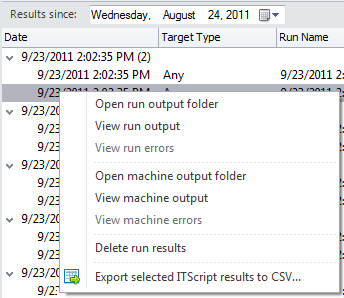Performing Actions on Script Results
Right-Click Menu
You can right-click on any result entry within ITScripts Results View and perform a number of different actions.
Run Results vs Machine Results
- Run results contain execution information about the script (when the script was run, whether the script was successful, etc.). It also contains output for each of the machines scanned by the script.
- Machine results contain the output that was created when the script was run on a particular machine.
All results are located in the following directory: C:\ProgramData\Ivanti\Security Controls\Console\ITScriptsOutput
Command Descriptions
|
Field |
Description |
|---|---|
|
Open run output folder |
This command is available only if Result Type = Run and if the run generated an output file. The command uses Windows Explorer to open the output folder associated with this run. The output folder contains a sub-folder for each machine that was in the run. Within each machine sub-folder is a text file that contains the machine output. |
|
View run output |
This command is available only if Result Type = Runand if the run generated an output file. It displays a text file containing output information related to the execution of the script. |
|
View run errors |
This command is available only if Result Type = Runand if the run generated an error file. It displays a text file containing the errors that occurred when the script was executed. For example, if a machine could not be resolved and a connection error occurred, that error would be displayed here. |
|
Open machine output folder |
This command is available only if Result Type = Machine and if an output file or an error file was generated. The command uses Windows Explorer to open the output folder associated with this machine. The output folder contains the machine output text file and/or the machine error text file. |
|
View machine output |
This command is available only if Result Type = Machineand if an output file was generated. It displays the output that was created when the script was run on the selected machine. |
|
View machine errors |
This command is available only if Result Type = Machine and if an error file was generated. It displays a text file containing the errors that occurred when the script was executed on the selected machine. |
|
Delete run results |
Deletes all output for the selected run (both the run output files and the machine output files). |
|
Export selected ITScript results to CSV |
Export information about the selected script results to a Comma Separated Values (CSV) file. The CSV file can then be used within a spreadsheet program. The ITScript Results > Export visible ITScript results to CSV menu command is similar except that it exports all results in the right pane rather than just selected results. |
Double-Click Shortcut
You can double-click any result entry to immediately view its results. If there are multiple result types available for an entry the program will choose either the output file or the error file first, and if neither of these are available it will display the output folder.
Keyboard Shortcuts
The following keyboard shortcuts are available:
- Ctrl+A: Selects all script results.
- CTRL+click: Multiple script results can be selected by holding down the CTRL key while selecting script results.
- SHIFT+click: A contiguous group of script results can be selected by holding down the SHIFT key while selecting the starting and ending script results in the list.
- SHIFT+PAGE UP: Selects a range of script results from the one currently selected to the top of the table.
- SHIFT+PAGE DOWN: Selects a range of script results from the one currently selected to the bottom of the table.
- CTRL+HOME: Moves the focus to the first cell in the table.
- CTRL+END: Moves the focus to the last cell in the table.