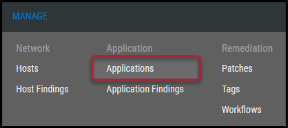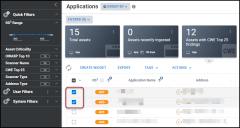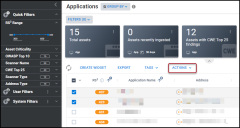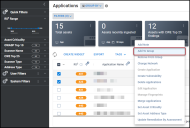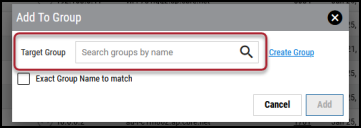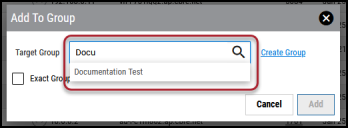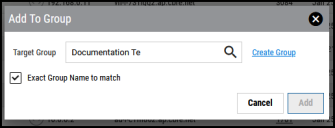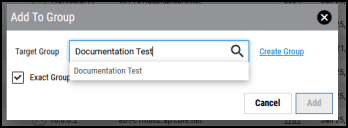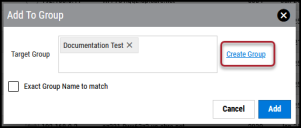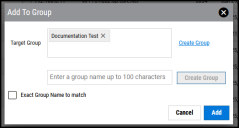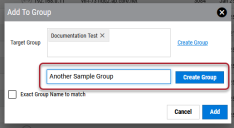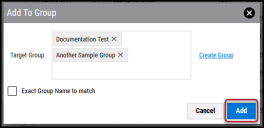Adding an Application to a Group
Summary: How to add applications to a group in Ivanti Neurons RBVM/ASPM/VULN KB.
Users need the IAM privilege Application Group Assignment Control to add an application to a group.
To add an application to a group, navigate to the Manage > Applications page.
Select the application(s) to add to a group by clicking the check box in the page's first column. You may select more than one application at a time.
Click the Actions button.
In the Actions drop-down menu, select Add to Group.
From the Add To Group window, you can add the applications to existing groups or create a new group. Creating a new group from the Add To Group window does not automatically add it to the Target Group list; you must manually add it to the list.
Adding to Existing Groups
In the Add To Group window, type the group's name in the Target Group box.
As you type, suggested groups appear below the box.
Clicking a group name adds it to the list. Repeat the steps in this section to add more existing groups. To add to a new group, see Creating a New Group below. To finish adding groups, see Submitting the Add Group Request below.
Use the Exact Group Name to match checkbox when you know the exact group name. Unless you type out the full group name, it will not show up when ticking this box. This option is useful when filtering through large amounts of groups.
Creating a New Group
In the Add To Group window, click the Create Group link.
This action expands the Add To Group window.
In the newly provided text box, enter the new group's name and click Create Group.
Follow the Adding to Existing Groups steps to add the new group to the list.
Submitting the Add to Group Request
Once you’ve added all necessary groups, click the Add button.
This action adds the designated applications to the selected groups.