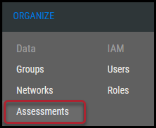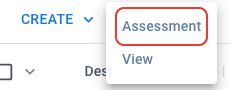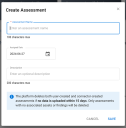Creating an Assessment
Summary: How to create an assessment in Ivanti Neurons.
To create an assessment, you must have the IAM privilege Assessment Control.
To create an assessment, navigate to the Organize > Assessments page.
On the Assessments page, click the Create button and select Assessment.
In the Create Assessment window, complete the following fields.
-
Assessment Name: This will be the display name of the assessment.
-
Assigned Date: This date is very important. Ensure you set the date corresponding to the scan file date. If, for example, you forgot to upload a scan from a month ago and you are uploading it today, the best practice is to mark the date on the assessment as a month ago. This will ensure that the Assessment and the month-old scan data will be marked appropriately in Ivanti Neurons.
-
Description: (Optional) Any additional notes regarding the assessment or scan file.
Once you complete the required fields, click the Save button to create the assessment. A scan upload can now be attached to the assessment.
Note: The platform automatically cleans up empty assessments that have no assets or findings associated with them. Users have 15 days to upload scan data or to add manual findings to an empty assessment.