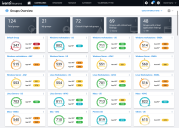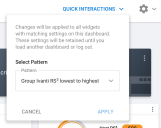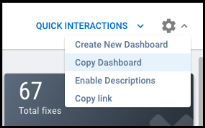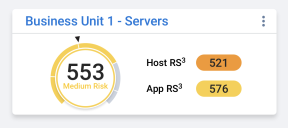Groups Overview Dashboard: Overview
Summary: A high-level overview of the latest Groups Dashboard.
Overview
The Groups Dashboard provides an overview of your organization’s group's risk posture. At a high level, Ivanti RS³ provides a single numeric indicator of your group’s cybersecurity hygiene; a higher score corresponds to a better security posture. The new dashboard provides a new set of KPIs based on the groups the user has access to, features a new set of Quick Actions exclusive to the Groups Overview Dashboard, and the ability to access specific actions at the group level.
Quick Interactions
The Quick Interaction menu on the top right of the dashboard will has predefined patterns to filter and sort the group cards on the dashboard. To apply new settings, click Apply.
- Groups for best Ivanti Group RS3: sorts the groups based on the RS³ score highest to lowest
- Groups for worst Ivanti Group RS3: sorts the groups based on the RS³ score from lowest to highest. This will be the default pattern when you load the screen.
- Groups with most Overdue findings: Filters the groups with overdue findings, and sorts them based on the number of findings from highest to lowest.
- Groups with Most Open Weaponized Findings: Filters the groups with open weaponized findings and sorts them based on the number of findings from highest to lowest.
- Groups with Most Open Trending Findings: Filters the groups with open trending findings, and sorts them based on the number of findings from highest to lowest.
- Groups with most Open Ransomware Findings: Filters the groups with open ransomware findings, and sorts them based on the number of findings from highest to lowest.
- Groups in alphabetical order of name: Loads the first 50 groups and sorts them in alphabetical order of the group name.
If you prefer a dashboard version with different default settings on load, you need to save currently applied settings as a custom dashboard. To accomplish this, open the Settings menu and select Copy Dashboard.
Widgets
This section discusses each of the widgets in greater detail.
KPIs
Key elements of the dashboard, such as KPI cards allows the administrators the see the total number of groups, the ability to see total number of the group they are currently assigned, the ability to quickly see the number of groups that are critical or high-risk, the number of groups that have critical host findings and the number of groups with critical application finding. The number of total groups and my group will vary depending on the user's roles and group permissions.
Depending on your group access and the filters you have applied, the metrics you see on the dashboard may vary.
- Total groups show the total number of groups in the client.
- My groups provide the user with the total number of groups they are a member of.
- Critical & high-risk groups provide the user with the number of groups that are considered critical or high-risk based on the group's RS³ score.
- Groups with critical host findings provide the user with the total number of groups with critical host findings and can be viewed based on VRR or Severity.
- Groups with critical application findings provide the user with the total number of groups with critical application findings and can be viewed based on VRR or Severity.
Individual Group Widget
Provides the user with the current RS3 for the group, and breaks out the score for the Host and Application RS3. The three-dot menu now allows the user to quickly navigate to the following pages with the applied group filter:
- Assets list views
- Findings list views
- Executive dashboard
- Prioritization dashboard
- Ransomware dashboard
- SLA dashboard