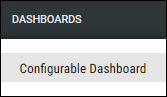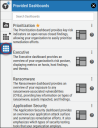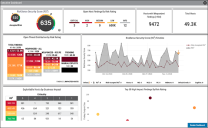Previewing a Dashboard
Summary: How to preview a dashboard when using the Configurable Dashboard feature.
Users can preview RiskSense-provided and custom dashboards without loading each dashboard. To preview a dashboard, navigate to the Dashboards > Configurable Dashboard page.
Open either the Provided Dashboards ( ) or Custom Dashboards (
) or Custom Dashboards ( ) panels by clicking their respective icons in the left-most bar. For this example, we will be using the Provided Dashboards menu.
) panels by clicking their respective icons in the left-most bar. For this example, we will be using the Provided Dashboards menu.
Click the question mark icon ( ) on a dashboard to open the dashboard preview. For this example, we will preview the Executive Dashboard.
) on a dashboard to open the dashboard preview. For this example, we will preview the Executive Dashboard.
Clicking the question mark icon opens the dashboard preview. The preview shows the dashboard with sample data.
To close the preview, click the X button ( ) in the top-right corner of the window. To load the dashboard, click the Render Dashboard button in the bottom-right corner of the window.
) in the top-right corner of the window. To load the dashboard, click the Render Dashboard button in the bottom-right corner of the window.