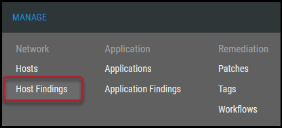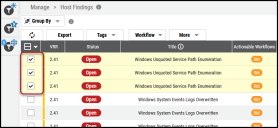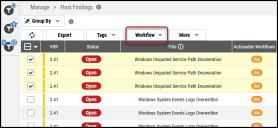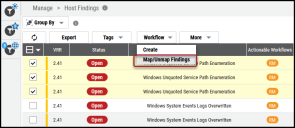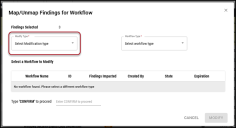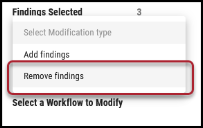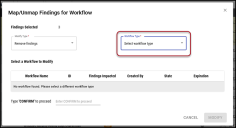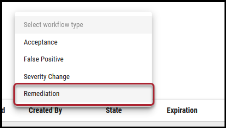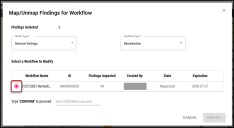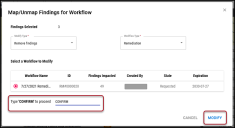Removing Findings from a Workflow
Summary: How to remove findings from a workflow in Ivanti Neurons RBVM/ASPM/VULN KB.
To remove findings from a workflow, navigate to either the Manage > Host Findings page or the Manage > Application Findings page, depending on the finding type designated in workflow creation. For this example, we will show you how to remove findings from a Host Findings remediation workflow.
To remove findings from a workflow, navigate to the Manage > Host Findings page.
On the Host Findings page, select the finding(s) to remove from the workflow by clicking the check box in the page’s first column. You may select several vulnerabilities at a time to remove from the workflow.
Click the Workflow button.
In the Workflow drop-down menu, click Modify (Add/Remove).
In the Map/Unmap Findings for Workflow window, click the Modify Type box.
Select Remove Findings.
Click the Workflow Type box.
For this example, select Remediation.
In the Select a Workflow to Modify section, select the workflow to remove findings from.
Type CONFIRM on the line designated below and click Modify.
The findings are now removed from the designated workflow.