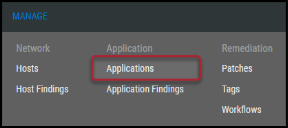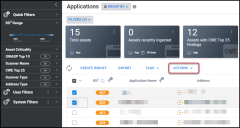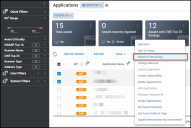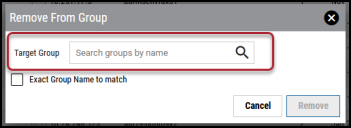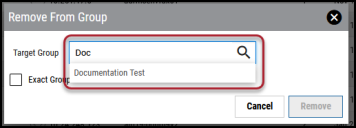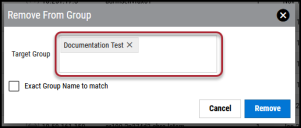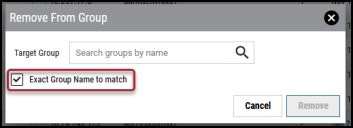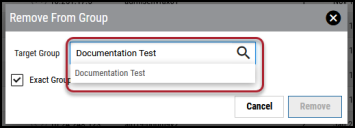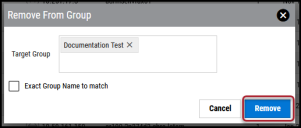Removing an Application from a Group
Summary: How to remove applications from a group in Ivanti Neurons RBVM/ASPM/VULN KB.
Users need the IAM privilege Application Group Assignment Control to remove an application from a group.
To remove an application from a group, navigate to the Manage > Applications page.
Select the application(s) to remove from a group by clicking the check box in the page's first column. You may select more than one application at a time.
Click the Actions button.
In the Actions drop-down menu, select Remove From Group.
Adding Groups for Removal
In the Remove From Group window, type the group's name in the Target Group box.
As you type, suggested groups appear below the box.
Clicking a group name adds it to the list. Repeat the steps in this section to add more existing groups. To finish adding groups, see Submitting the Remove From Group Request below.
Use the Exact Group Name to match checkbox when you know the exact group name. Unless you type out the full group name, it will not show up when ticking this box. This option is useful when filtering through large amounts of groups.
Submitting the Remove From Group Request
Once you’ve added all necessary groups, click the Remove button.
This action removes the designated applications from the selected groups.