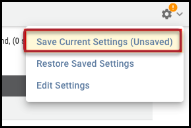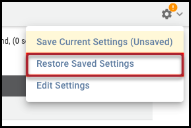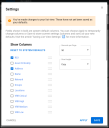Saving List View Settings
Summary: An overview of saving new default settings for a v1 list view
The Patches page, one of the remaining v1 list views, only supports saving the column settings, the row height, and the records per page. The defaults load when you first log into the platform.
For v2 list views (list views that support saved views and other v2 features), visit the article Setting the Default View.
Saving Current Settings
If you change the list view, you will see the alert icon badge on the Settings gear. You will trigger this alert if you change the active sort, increase or decrease the width of a column, or apply new settings through the Settings menu.
If you click on the gear, you will see the option Save Current Settings highlighted. Choose this option to save new personal default settings for the list view.
Restoring your Default Settings
To restore saved settings, select Restore Saved Settings under the Settings gear.
You can also restore your default settings by refreshing the browser. If you have access to multiple clients, you will see your default settings if you switch clients.
Editing Columns and Rows
If you choose Edit Settings from the Settings gear, you open the Settings menu. From here, you can enable and disable columns, change the number of results per page, and alter the row height. Once you start making changes, you will see an alert about unsaved settings at the top of the menu.
You can review your changes before permanently saving them by clicking Apply. To save settings as your new defaults, choose Save.