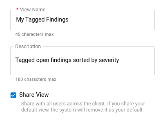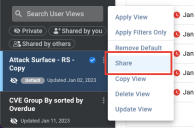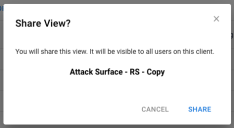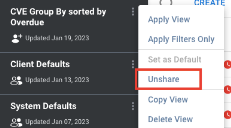Sharing a View
Summary: This article describes how to share a view.
To make a view visible to other users, you can share the view. You can share a view in multiple ways.
Sharing a View
First, you can check the box to share the view when you first create it or update it.
Second, you can click the options menu on the view card and then select Share.
In the Share View? popup, confirm that you want to make the view visible by clicking SHARE.
Now other users will be able to see the view. If they have the correct IAM privilege (View Control), users can also modify the view as well.
Making a Shared View Private
If you later want to make a view private, you can either update the view or select Unshare from the view card.
When you make a view private, no other user will be able to access this view.