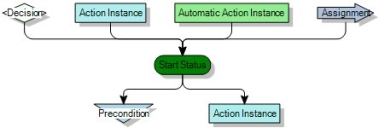Statuses
There are four status types within Process Designer: Start, Completed, End and Other.
When you create (or customise) a process, you need to specify the Start status – the status at which the business object instance (such as the Incident or Task) for the process is created, and the End status – the status at which the business object instance is read-only. Each process must have a Start and End status. Processes can have only one Start status and any number of End statuses.
The Completed status and Other status are optional statuses. The Completed status occurs before the End status and requires an action, assignment or precondition. The Completed status is useful if you want a user to resolve a process and assign it to someone with more authority for closure. The Other status enables you to create any additional statuses that the process requires.
At each stage of the process, you can associate optional action instances with each status. This enables users to create notes, reminders and so on at any stage throughout the process. For more information about associating optional action instances with a status, see Optional actions.
Creating a new status
The process rules for statuses are:
- A status can be the end node of any number of action instances, assignments, automatic action instances, and decisions.
- A status can have any number of preconditions and action instances as forward connections.
To view the properties of a status in a process diagram, right-click it, then click Status Properties.
To create a new status:
- In Process Designer, expand the Business Objects tree (
 ).
). - Select the process type for which you want to create a new status for.
- Select the Status folder, then on the Actions list, click New Status.
The Status property grid appears.
Alternatively, click New on the Select Status dialog that appears when you add a Status to a process diagram. The Create New Status dialog appears.
- Type a title and description for the status, then alongside the Status Type property, select Completion, End or Other. Typically, you would select Other.
If a status has the following icon:  it means that you can delete it if required. If a status has the following icon
it means that you can delete it if required. If a status has the following icon  , it means that you cannot delete it. This could be because it is currently in use, or has been predefined.
, it means that you cannot delete it. This could be because it is currently in use, or has been predefined.
- Click
 .
. - You can now select this status in the relevant process.