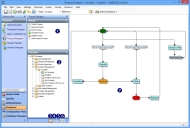The Process Designer
You start the Process Designer from within the Ivanti Console.
To start the Process Designer:
- On the shortcut bar, start Process Designer.
The Process Designer appears.
1 – Actions list.
2 – Processes tree. Displays all of the business objects for which you can create processes and any associated process descriptions.
3 – Click this to view the Processes tree.
4 – Click this to view the Toolbox. Contains the required items with which to create your process, such as action instances, assignments and so on.
5 – Click this to view the Properties grid. Lists the properties of the selected item.
6 – Click this to view the Business Objects tree. Contains all of the user-defined actions, conditions and statuses.
7 – Process Workspace. Displays the selected process description in a graphical flow chart style. This enables you to modify the process by adding, removing or modifying items.
From the Processes tree, you can create new processes, and modify existing ones. The following icons appear on the Processes tree:
 – Default process
– Default process
 – Active process
– Active process
 – Valid but inactive process
– Valid but inactive process
 – invalid and inactive process
– invalid and inactive process
Viewing processes
You can magnify or reduce the size of your current process using the Zoom Out and Zoom In options on the View menu, or by holding CTRL and rotating the mouse wheel.