Adding individual translations for object and process titles, actions, and statuses
After you have set the Enable multilingual support System Setting to True, you can add translations for the titles of business objects and processes, and for actions and statuses. The database has a default language, and one or more additional languages. This section describes how to add the additional languages using Object Designer and Process Designer.
We recommend that design work is done in the default language, and that the only design work you do in an additional language is to add the translations.
To add translations for manual actions in a process:
- In Process Designer, open the required process.
- Click the required action, then display the Properties grid.

- Alongside Localised Titles, click
 .
.
The Add new culture information dialog appears. Cultures that already have translations in the database appear in the list, along with any existing translations for the selected action.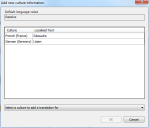
- To add a new culture, select the required culture in the Select a culture to add a translation for drop-down.
The list of cultures and localised text updates. - Type the Localised Text alongside the corresponding Culture values, then click OK.
The translations are added to the database, and the Add new culture information dialog closes. - Repeat for the other manual actions as required, then click
 to save the changes to the process.
to save the changes to the process.
You can add translations to optional actions in a similar way.
To add translations for optional actions in a process:
- In Process Designer, open the required process.
- Click the required status, then display the Properties grid.

- Alongside Optional Action Instances, click
 .
.
The Optional Action Instances dialog appears. - Select the required optional action, then alongside Localised Titles, click
 .
.
The Add new culture information dialog appears. - Complete the Add new culture information dialog as described in the previous procedure, then save the changes to the process.
In addition to adding translations for actions used in the process design, you can also add translations to non-process actions (for example, Send on Attachment and Cancel, Complete, and Expire on Escalation Point). You add these translations using the Business Objects tree in Process Designer: the branches for these actions appear in the tree when you set the System Setting Enable addition of translations to True.
To add translations for non-process actions:
- In Process Designer, display the Business Objects tree.

- Expand the tree and double-click the required non-process Action. (For example, Incident Management\Attachment\Action\Send.)
The Properties grid updates. - Alongside Localised Titles, click
 .
.
The Add new culture information dialog appears. - Complete the Add new culture information dialog as described previously, then save the changes.
Although you can also add Localised Titles to the Actions for process and task actions (for example, those actions under Incident and Task Incident), these translations do not currently appear at runtime. This is because the actions that appear at runtime for process actions are those action instances that are stored with the process definition. As a result, you currently need to add translations for each action instance in each process that you want to be multilingual.
Similarly, you can also add Localised Titles using the actions Manage Actions and Manage Business Object Actions in Object Designer, but these translations do not currently appear at runtime for the same reason.
You can also add translations to statuses using the Business Objects tree in Process Designer.
To add translations for statuses:
- In Process Designer, display the Business Objects tree.

- Expand the tree and double-click the required status.
The Properties grid updates. - Alongside Localised Titles, click
 .
.
The Add new culture information dialog appears. - Complete the Add new culture information dialog as described previously, then save the changes.
To add translations for process titles:
- In Process Designer, open the appropriate process.
- Display the Properties grid.

- Alongside Localised Titles, click
 .
.
The Add new culture information dialog appears. - Complete the Add new culture information dialog as described previously, then save the changes.
To add translations for object titles:
- In Object Designer, open the appropriate object.
- In the Properties grid, alongside Localised Titles, click
 .
.
The Add new culture information dialog appears. - Complete the Add new culture information dialog as described previously, then save the changes.