Tasks
Tasks are sub-processes that can have their own assignments, statuses, actions and so on. You add tasks to the process either as an action or automatic action. Tasks cannot exist without a parent process.
The best way for you to ensure that users complete all of the tasks in a process is by adding a precondition to the process. For more information about preconditions, see Preconditions.
Creating tasks
Before you can add a task to a process, you must first create the task. You create tasks in the same way as you create processes. Tasks must have a Start and End status.
To create a task:
- In Process Designer, on the Processes tree, select the Task folder, then on the Actions list, click New Process.
A new process appears in the Task folder - Set up the task as you would a process.
For more information, see Creating a new process. - Validate and activate the task as you would a process.
For more information, see Validating and activating processes. - Click
 .
.
You cannot use tasks as standalone processes: they cannot exist without a parent process.
You can set an activated task to be the default task by selecting it and clicking the Set as Default action. Its icon changes to  . The default task is the task initially specified in a process when you create an action or automatic action of type Add Task. You can have only one default task; we recommend that you choose the task that you use most often.
. The default task is the task initially specified in a process when you create an action or automatic action of type Add Task. You can have only one default task; we recommend that you choose the task that you use most often.
Linking a task to a process
You can design your process to create tasks either manually or automatically.
To create a task from a process:
- From the Toolbox, drag Action Instance or Automatic Action Instance onto the workspace.
The Select Action dialog appears.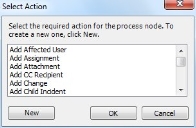
- Select the required action, then click OK.
The task appears in the process. - If you want to set up a different task lifecycle from the default task, then in the Properties grid, alongside Default Process, select the required task from the list.
- Click
 .
.