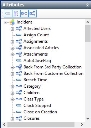Designing queries
To create a new query, you need to specify the business object that you want to base the query on, the attributes you want to display, the criteria that it must satisfy, and how you want the query results to be grouped.
Business objects
When you create a new query you need to select which business object the query is based on. As you build the query, the Query and Report Designer lists all the related attributes that you can add to the query. These related attributes come from other business objects and collections. For example, if you select the Process business object, you also have access to attributes from the Assignments, Notes and Authorisations business objects.
Attributes
When you create a query, you need to specify which attributes of the specific business object form the query. For example, Process ID, Category and so on. You select attributes from the Attributes tree.
At the top of the Attributes tree are four buttons that enable you to show or hide attributes, categories, relationships and collections for the query you are designing.
|
Click... |
to change the Attributes tree to show... |
|---|---|
|
|
those attributes that are associated with the object that your query is based on. |
|
|
categories that are associated with the object that your query is based on. |
|
|
relationships that are associated with the object that your query is based on. |
|
|
collections that are associated with the object that your query is based on. |
The Attributes tree uses the following icons:
|
Icon |
Indicates... |
|---|---|
|
|
the business object. |
|
|
the attribute. |
|
|
that you have added criteria to an attribute that appears in neither the Selected Attributes list, nor the Preview tab. |
|
|
a related business object. This is a one-to-one relationship. |
|
|
a related business object. This is a one-to-many relationship, and represents collections. |
A green tick on the icon indicates that the attribute has been added to the Selected Attributes list; a red tick indicates that it has been added to the Preview tab.
Collections
Collections represent one-to-many relationships within the database. For example, collections on the Process business object include assignments, notes and so on: there may be many assignments or notes related to one process. Using the Query and Report Designer, you can create a query using the core business object, and its collections. Collections related to a business object are identified on the Attributes tree by the icon  .
.
Preview attributes
The Preview panel gives a more detailed overview of the selected results. You can specify that any available attribute is displayed, including those that do not appear in the List panel. For example, you may not want descriptions to appear in the List panel, but you do want to see them in the Preview panel.
For information about configuring the Preview panel, see Configuring the Preview panel.
Grouping
You can add grouping to your queries to help you to summarise the data. For example, you could group the query results by status, so that all open incidents are in one group, and all resolved incidents in another group, and so on.
Criteria
You can limit the results returned from the database by specifying criteria that must be met. For example, you can specify that a certain attribute must be less than a specific value to appear in the results list. You can either add the specific criteria to the query design, so that the query always gives a predefined set of results, or you can prompt the user of the query to supply the criteria when they run the query.
Ivanti Endpoint Manager
Using the Ivanti Configuration Centre, you can create a connection between the Service Desk Framework and your Endpoint Manager database schema so that the Endpoint Manager database schema appears as a module in Service Desk and Asset Manager. This then enables you to create queries in Service Desk or Asset Manager that refer to your Endpoint Manager database.
You cannot update Endpoint Manager data from within Service Desk or Asset Manager.
For information about adding a connection to your Endpoint Manager database schema, see Adding the Ivanti Endpoint Manager database schema as a module.