Modifying the style of a Count panel
You can modify the style of a count panel, for example, to include a bar as part of the count display.
To modify the style properties of a Count panel:
- On the Panel Properties dialog, click the Style Properties tab.
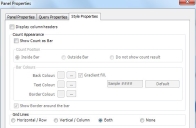
- Select the Show Count as Bar check box.
The remaining attributes become available.
Inside Bar – the count number appears inside the bar.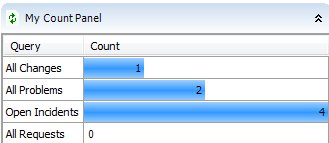
- In the Bar Colours group box, set the Back and Text Colours as required, by clicking the
 and selecting the required colours, the same as you did on the Panel Properties dialog.
and selecting the required colours, the same as you did on the Panel Properties dialog. - Click OK.
Outside – the count number appears outside the bar.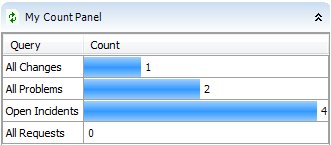
Do not show count result – just the bar is shown, with no count.
If you select Inside Bar, and you choose to make changes to the background and text colour, then you must remember to ensure that the count is visible.
If you think that your colour combinations are not suitable, click Default to return to the default colour settings, and you can start again.
|
If you select... |
then... |
|---|---|
|
Show Border around bar, |
a black border is added around the bar. You can modify this colour as required. |
|
Display Column Headers, |
the Query and Count are shown. |
By default, you can see both horizontal and vertical grid lines on the Count Panel. Select one of the following options:
Both
Horizontal (Row)
Vertical (Column)
None
You can double-click a bar to bring up the Query Results list for that query.