Creating queries for the CI Structure view
You may have thousands of CIs within your organisation. Therefore, it may take some time to find CIs and add them to a structure view diagram. An easier way to find the required items is to create a query that you then drag onto the diagram. All of the items that match the query criteria are automatically added to the structure view. Any new CIs you create that match the query criteria are also automatically added to the structure view diagram.
To create a query of CIs:
- On the CI Items tree, locate the relevant CI type, for example, Server.
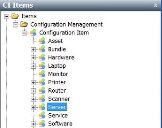
- On the Actions list, click New Query.
The New Filter dialog appears. - Type a name for the filter query, then click OK.
The Query Builder starts. - Add the relevant attributes, for example, Name, then on the Attributes tree, click Criteria.
- Drag the required attribute onto the criteria page.
The Criteria dialog appears. - In the Condition list, select the relevant condition, for example Contains.
- Specify the required Value, then click OK.
- Click Finish.
The query is added to the current folder. You can now drag that query onto a structure view, and all the items that match the criteria you specified are automatically added to the structure. - Click
 .
.
To enable you to find a query quickly, you can, if required, add it to favourites. In the CI Items tree, right-click the required query, then click Add Query to Favourites.