Sending a report with assignments and reminders
You can send a report to your end users when an assignment or reminder is sent in relation to their process. To configure this, you need to:
- Design the required Crystal Reports and store them in a location that can be accessed by the Mail Manager Application Service.
- Define which reports can be sent.
- Specify which report will be sent when the assignment or reminder is sent within the process.
The following procedure describes defining the reports for an Incident Assignment. You define them for all other assignments and reminders in a similar way. Remember that the reports must be in an accessible location for the Mail Application Service.
To define which reports to send with an Assignment:
- In Object Designer, open the required Assignment object, for example Incident Management | Assignment.
- On the Properties grid, alongside the Crystal Reports property, click
 .
.
The Reports dialog appears. - Click Add.
The Add Report dialog appears.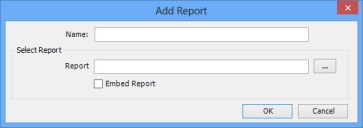
- Type a Name for your report, then alongside the Report box, click
 .
.
The Open dialog appears. - Navigate to, and select the required report, then click Open.
Remember that the report needs to be accessible by the Mail Manager Application Service.
- If you want to embed the report into body of the e-mail that is sent, select the Embed Report check box, then click OK.
If you do not select the Embed Report check box, then the report is sent as an attachment on the e-mail that is sent to the relevant user. The attachment format is .rtf.
The reports are added to the Selected Reports list.
To modify a report, select it, then click Modify. Make the required changes, then click OK.
- Click Close.
- Click
 .
.
The reports that you selected are now available to be added to both manual and automatic assignments using Process Designer.
For information about specifying information for manual and automatic assignments, see the Designer Guide.