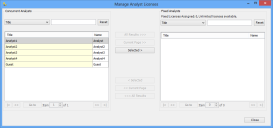Managing the user license allocation
There are two license types available for analysts:
- Fixed – analysts with a fixed license are guaranteed a license, because the license is associated with their user account
- Concurrent – analysts who do not have a fixed license now log in using a pool of concurrent licenses, and can therefore log in only if there is an unused concurrent license available
Only the Analyst user type uses a license. All other user types do not need a license. However, access to certain applications is restricted to analysts: you need an analyst account to log in to the Ivanti Console and Web Desk. Other user types are restricted to the Self Service and Ivanti Workspaces web applications. The System user type also does not use a license, but cannot be used to log in to a Service Desk or Asset Manager application. The System user type enables you to create user accounts for application services such as Mail Manager.
You can have any number of analysts in your database, but you can allocate fixed licenses only to the number of analysts specified in your license key. All other analysts will be allocated concurrent licenses, and these will be able to log in only while there are concurrent licenses available.
To allocate fixed licenses:
- Start the Administration component, and display the User Management tree –
 .
. - Expand the Users branch, and click the Analyst folder.
- In the Actions list, click Manage Analysts Licenses.
The Manage Analyst Licenses dialog appears.
Alternatively, you can display the Manage Analyst Licenses dialog by clicking a link on the View License Content group box in the License Maintenance component.
The list on the left contains the analysts who have not been allocated a fixed license – these are the concurrent analysts. The list on the right contains the analysts who have been allocated a fixed license.
You can use the controls above each list to filter the contents of the lists to make it easier to find the analysts you are looking for.
- In the Concurrent Analysts list, select the analysts that you want to allocate fixed licenses to, then click the Selected > button.
The selected analysts move to the Fixed Analysts list. - When you have allocated the licenses as you require, click Close.
The system query Users grouped by license type can help you to identify which analysts are allocated fixed licenses. For more details about this query, see the Prebuilt Content document.
If you delete an analyst who is allocated a fixed license (or if you change their user type), their fixed license automatically becomes available for reallocation. When you create a new analyst using the Administration component, the analyst is created as a concurrent user.
For information about managing license types when you import analysts into your system, see Setting the license type when importing analysts.