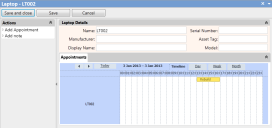Adding appointments
When you have added the Schedulable behaviour to an object, added the Appointments collection to the object's window, and created the associated Appointment window, you can add appointments to the object.
This functionality is not available in Ivanti Workspaces or the console.
To add an appointment to an object:
- In Web Access, open the window for the object that you want to add an appointment to.
For example, this could be from a query results list, or from an Add Configuration Item entry in the History panel for a process. - With the window for the schedulable object displayed, click Add Appointment in the Actions list.
The New Appointment window appears.
Alternatively, double-click the calendar control at the bottom of the window.
- Complete the Start Datetime, End Datetime, and Title fields, then click Save and close.
The appointment is added to the calendar on the Appointments tab for the object.
Links across the top of the calendar control enable you to switch the calendar between Timeline, Day, Week, and Month. Click  to move backwards and forwards through the calendar, and click Today to return the calendar view to today.
to move backwards and forwards through the calendar, and click Today to return the calendar view to today.
You can edit existing appointments by double-clicking their entries in the calendar control.
Adding recipients
Schedulable objects have a Recipients collection on their Appointment object. For example, if you add the Schedulable behaviour to the Laptop object, then a Laptop Appointment object is created, which includes a Recipients collection. This enables you to send invitations to people for schedule management appointments that they can add to their external calendars.
You need to run the Mail Manager – Outbound Service in Configuration Centre to send the e-mail invitations.
To add recipients to schedule management appointments:
- In Web Desk, double-click an appointment on a calendar (either on an object's window, or on a Calendar gadget).
The Appointment window appears. - In the Actions list, click Add Recipients.
The New Recipient window appears.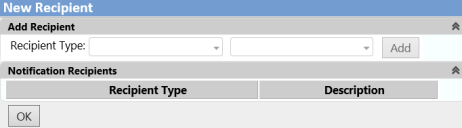
- In the Recipient Type list, select User, Group, Role, or Other E-mail address, then in the next list select the required value or, for Other E-mail address, type the e-mail address.
- Click Add.
The recipient is added to the Notification Recipients list. - Add other recipients as required, then click OK.
Now when an appointment is created, updated, or cancelled, the recipients are sent the appropriate appointment updates.
Recurring appointments
After you have set up an appointment, you can choose to set it to recur.
This functionality is not available in the Ivanti Console.
To configure a recurring appointment:
- In a calendar control. double-click the appointment that you want to configure to recur.
The Appointment window appears. - In the Actions list, click Configure Recurrence Options.
The New Recurrence dialog appears.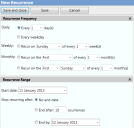
- In the Recurrence Frequency group, set how often you want the appointment to recur.
- In the Recurrence Range group, set when you want the recurrence to end.
- Click Save and close.
The recurring appointments are added to the calendar.
If you set up an appointment to recur on the 29th, 30th, or 31st of a month, and the Recurrence Range includes months that do not have these days, then the appointments will occur on the last day of those months.