Viewing queries as reports
You can change the appearance of queries by viewing them as a report, which can apply further formatting and functionality to the results list. You can, for example, specify different fonts or add links that enable users to progress processes directly from the results list. This functionality uses report templates that are created using the Object Designer component of the Ivanti Console.
For information about designing report templates, see Creating report templates for Web Access and Workspaces.
To view a query as a report:
- Display the required query results list.
- In the title bar for the query, click
 , then click View as Report.
, then click View as Report.
The Select Report Template dialog appears.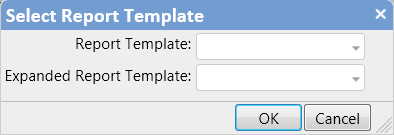
- In the Report Template list, select the template that you want to use to define the initial appearance of the report.
- In the Expanded Report Template list, select the template that you want to use to define the expanded appearance of the report, then click OK.
The query is redisplayed using the format defined in the Report Template.
To display a row in the report using the format defined in the Expanded Report Template, click ![]() in the required row.
in the required row.
You can also use the left and right arrow keys to expand and close the report template.
You can add the report version of the query to the shortcut bar by right-clicking the shortcut bar, then clicking either Add this page to shortcut bar or Replace this shortcut group with current page.
To add a filter to a report-style query results list:
- In the title bar for the query, click
 , then click Insert Filter.
, then click Insert Filter.
The Add attribute dialog appears. - Select the attribute that you want to filter by, then click OK.
The Add filter dialog appears. - Specify the filter as required, then click OK.
The filter is added to the report.