Adding documents to the knowledge database
You can add documents to the knowledge database without attaching them to articles. You can add either individual documents or all of the documents from a specific folder.
When you add multiple documents to the knowledge database, the path to each document is listed in the Taxonomy column. Taxonomy is a means of organising your unstructured knowledge into folders, and refers to the file name or path to the original location of the document. Taxonomy enables you to search within a specified path. Taxonomies are also referred to as classifications.
For information about searching using taxonomy, see Using knowledge classifications.
When you add documents to the knowledge database, you can, if required, specify which Knowledge Domain they are part of. For more information about Knowledge Domains, see Knowledge domains.
When a user opens a document from a knowledge search, it opens in the appropriate application. For this reason, we recommend that you choose document formats that will open in the versions of desktop applications that are available to all of your users. The supported document extensions are: txt, doc, pdf, xls, htm, html, xml, ppt, and rtf.
To add multiple documents from a specific folder:
- In the Knowledge Management Administration component, expand the Knowledge Settings tree.

- Double-click Documents.
The Documents page appears. - On the Actions list, click Add Documents from Folder.
The Browse For Folder dialog appears. - Select the relevant folder, then click OK.
The Select Knowledge Domain dialog appears.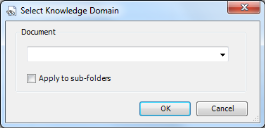
- In the list, select the required domain.
To include apply this knowledge domain to all the sub-folders, select the Apply to sub-folders check box.
- Click OK.
All documents contained within that folder and its sub-folders are added to the knowledge database.
If you want to exclude specific documents from that folder, select them in the Documents list, then on the Actions list, click Delete Document. This does not delete the document from the folder, rather it removes it from the database.
- Click
 .
.
If you add documents to this folder at a later time, you will need to add those manually to the knowledge database. For more information, see below.
To add a single document to the Knowledge database:
- In the Knowledge Management Administration component, expand the Knowledge Settings tree.

- On the Knowledge Settings tree, double-click Documents.
- On the Actions list, click New Document.
The Open dialog appears. - Select the required document, then click Open.
- Click
 .
.
If you want to remove documents, select them in the Documents list, then on the Actions list, click Delete Document. This does not delete the documents from the folder, rather it removes them from the database.
If a document that you added to the database is updated at its original location, you must add it to the database again before it is included in any knowledge searches.