Setting up Desktop Integration with System Centre Configuration Manager (SCCM)
Service Desk or Asset Manager and the SCCM console must be installed on each workstation that requires the SCCM tools, and your Service Desk or Asset Manager system needs to be licensed for the Microsoft System Center Configuration Manager component. You do not need to install the SCCM Console on the Service Desk or Asset Manager Application Server to configure the integration.
If you want to use SCCM from Web Desk, you need to create the registration information that is used to launch the SCCM applications. For more information, see Creating the registration information.
Create an SCCM connection
Desktop Manager needs to be configured so that the default SCCM connection connects to your Microsoft SCCM database.
To configure the connection:
- In Console, start Desktop Manager.
- On the Management Systems tree, double-click the Microsoft SCCM node.
The Properties grid appears.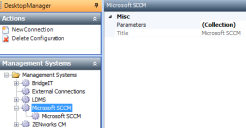
- Click
 alongside Parameters in the Property grid.
alongside Parameters in the Property grid.
The Parameter Editor dialog appears with default values entered.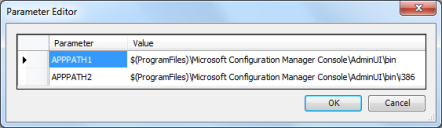
- Make sure that the default values provided are correct, then click OK.
These settings are different for SCCM 2007 and SCCM 2012. Make sure you set the parameters for the appropriate version. - Expand the Microsoft SCCM node and double-click the Microsoft SCCM sub-branch.
The Properties grid updates.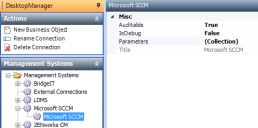
- Set IsDebug to False.
- Click
 alongside Parameters in the Property grid.
alongside Parameters in the Property grid.
The Parameter Editor dialog appears with default values for the connection type entered.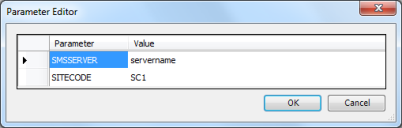
- In the Value column for SMSSERVER, type the name of the SCCM Central Server.
- In the Value column for SITECODE, type the Site code for the Central Site, then click OK.
- Click
 .
.
Specifying the unique identifier for your remote objects
Before you can use your desktop management functions, you must first set up how Desktop Manager identifies the specific remote object that you want to manage on the connection that you have set up. You do this by selecting the business object from which you will use desktop management, then specifying the attribute that contains the unique identifier for the remote objects that you want to manage. Desktop Manager will use this unique identifier to search for a match in SCCM. If a match is made, you can then connect to that remote object. We recommend that you use the String attribute provided on the Configuration Item object called ID to store the SCCM ID.
For example, you can specify that a desktop management connection can occur on your Configuration Management | Configuration Item | Workstation object. When you use the desktop management menu on the Workstation window, Desktop Manager searches your desktop management system according to the attribute that you specified on the Workstation business object.
To specify the unique identifier for your remote objects:
- On the Management Systems tree, select the Microsoft SCCM connection you have created, then on the Actions list, click New Business Object.
The Select Business Object dialog appears.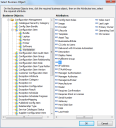
- On the Business Objects tree, select the business object that you want to manage (for example Configuration Management | Configuration Item | Workstation).
- On the Attributes tree, select the attribute that will store the SCCM ID (for example ID), then click OK.
A new business object appears on the Management Systems tree.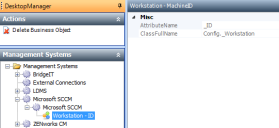
- Click
 .
. - Repeat as required for any other business objects.