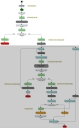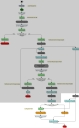Change Management: Asset Procurement
The Asset Procurement process helps you to manage the procurement of an asset.
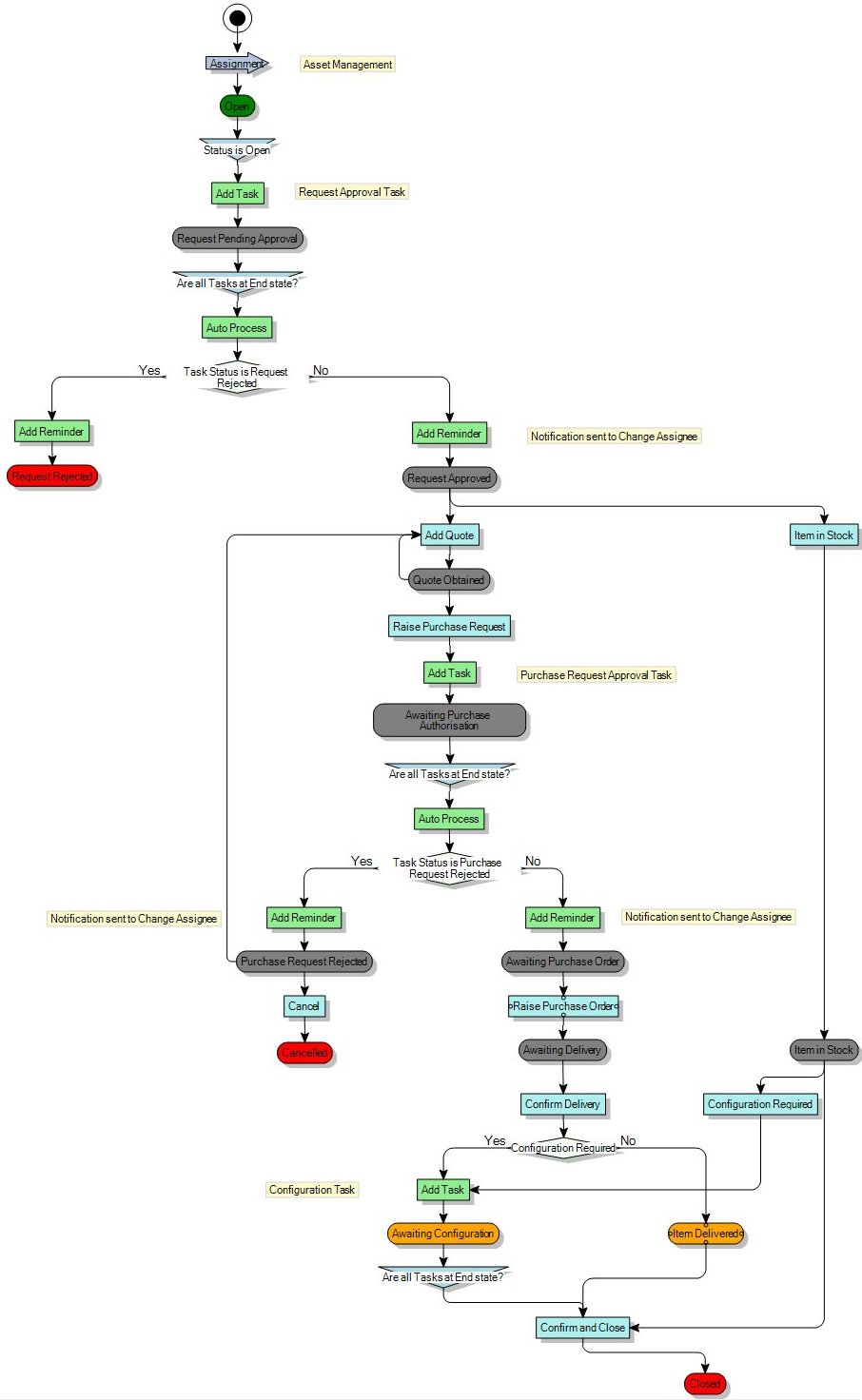
There are three main sections to this process:
Logging the procurement request
When you first log a new procurement request, you are asked to provide certain information about the asset you want to procure, such as the item required and the reason for the request.
When the procurement request is saved, a Procurement Request Approval task is created that is automatically assigned to the line manager of the user who raised the request.
You open the Procurement Request Approval task from the Change Tree for the procurement request. The Line Manager can then either Approve or Reject the request. If the Line Manager rejects the request, the Change is closed and the Change Assignee and Originator are informed. If the Line Manager approves the request, the Change moves to the next stage of the process.
Acquiring the asset
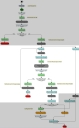
After the procurement request has been approved, you can acquire the asset.
If the item is already in stock, click the Item in Stock action to bypass the purchasing stage and move directly to configuring the asset.
If the item is not in stock, you need to buy it. The first step of this is to record the details of any quotes you have for purchasing the asset.
The Quote window enables you to record details of a quote from a supplier. The Quote Obtained From list contains values from the Supplier group in the User Management tree of the Administration component.
You can access the quotes that have been added to the procurement request from the Change Tree.
When you have a quote that you are happy with, you can raise a Purchase Request. Raising a Purchase Request creates a new task – the Purchase Request Approval – that must be completed before the Procurement Request can progress. The Purchase Request Approval task is assigned as you set it up earlier. The Purchase Request can either be rejected or approved.
If the Purchase Request is... |
then... |
|---|---|
|
Rejected, |
the Change Assignee is notified and the Procurement Request returns to the Quote Obtained status, so that new quotes can be obtained. |
|
Approved, |
the Change Assignee is notified, and a Purchase Order can be raised. |
The Raise Purchase Order window enables you to record the Purchase Order number, and attach the Purchase Order.
After the Purchase Order has been raised, the next step is to confirm the delivery of the asset. When the asset has arrived, you can progress to configuring the asset.
Configuring the asset
Some assets need no configuration after they have been acquired, in which case the Procurement process can be completed using the Confirm and Close action directly. This final stage enables you to record any final information about the procurement.
Other assets, however, need configuration before the Procurement process can be completed.
If the asset needs configuration and was an item in stock, click the Configuration Required action; if the asset was purchased, select the Configuration Required? check box on the Confirm Delivery window. Both of these events add an Asset Configuration Task that must be completed before you can complete the Procurement process using the Confirm and Close action.
The Asset Configuration Task is assigned to the Asset Configuration group.
When the configuration of the asset is completed, a member of the Asset Configuration group opens the Asset Configuration Task from the Change Tree and clicks Complete.
When the Asset Configuration Task is completed, the Confirm and Close action becomes available so that you can complete the Procurement process.