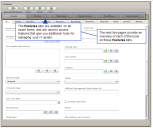
LANDesk Asset Lifecycle Manager includes a number of innovative features that are made possible by the structured asset repository. Once you understand these features and begin to put them to work, you'll find that they help you to plan and proactively manage your organization's assets in ways that have been either impractical or impossible using other software tools or methods.
In other sections of this guide, you are introduced to the Asset Content pack and how the structure of the asset repository lets you identify and keep track of assets, the relationships assets have with other assets, as well as with supporting resources, people, and the organization itself. But all of this data and information would be of little value if it wasn't easily accessible throughout the asset's lifecycle.
The following pages introduce you to some of the core features of LANDesk Asset Lifecycle Manager that open up new ways of understanding and using the extensive asset data available via your asset repository. These tools are accessed from the Features tabs in the Web console, which appear in the display pane when you are viewing an asset record.

|
The Features tabs are available on all Asset forms, and are used to access features that give you additional tools for managing your IT assets. |
The next few pages provide an overview of each of the tools on these tabs.
The asset record's Details tab is the active tab in the illustration below. This tab displays the details for the asset record, and is the default view for all assets and supporting resources.
The History tab lists any changes made to the data for the selected asset, based on the current audit history settings configured in the Design console.
State transition mapping is not unique to LANDesk Asset Lifecycle Manager, but the innovative ways in which it is implemented are. With ALM's state transition management feature, you can require that certain data be provided or that the necessary approvals be given for any given state change—and then, once those requirements are satisfied, the program automatically triggers actions and processes based on those changes. By doing so, the state transition engine blends process discipline with efficient and timely updates to the repository, which ensures both that accepted practices are followed and that asset and transition data are kept up to date.
There are many relationships that can be identified between assets and supporting resources in a typical organization. Assets can have ties to other assets, to people, to cost centers, vendors, contracts, functional groups, geographic locations, and so on. To fully understand an asset and its value to the organization, and to be able to plan and manage IT resources effectively, it is helpful to be able to quickly see and understand what these relationships are. Asset Lifecycle Manager's Relationship viewer gives you a quick "at-a-glance" view of assets and their relationships to other assets and resources. It also lets you drill down and get more information on any object or entity in the relationship.
Using the Design console, you can configure a workflow to be triggered when a new asset instance is created, or when an existing asset instance is modified. In addition, in the state transition map for the asset, you can assign a particular workflow to be triggered if an asset reaches a certain state, such as when a laptop computer needs to be sent for repair. In this way, a complete workflow history can be kept throughout the lifecycle of an asset. The Workflows tab includes options for showing the audit history of workflows currently in progress, as well as for showing the audit history of individual actions included in those workflows.
You likely have collections of electronic documents related to your assets, such as contracts, warranties, purchase orders, and so on. Often these documents are stored in multiple locations with different groups, departments, or cost centers, and may be difficult or impossible to find when you need them. The Attachments feature makes it easy for you to create a hyperlink to such documents so they can be accessed while viewing or editing the asset record.
Was this article useful?
The topic was:
Inaccurate
Incomplete
Not what I expected
Other