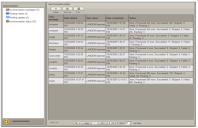
The status information for the package will refresh when it has finished running. You can manually refresh the status pane at any time by clicking Synchronization status again.
After you have created a synchronization package, you must run it in order to import or update the data you want to synchronize. If the data source specified in a synchronization package is updated frequently, you'll want to run that package regularly to keep the information in the destination asset up to date. You can schedule a synchronization package to run according to a given schedule that you define. See "Run a synchronization package" under "LANDesk Service Management actions" in the Designer's guide.
IMPORTANT: To run a synchronization package, the user must have both the Create Instance permission and the Edit Instance permission. In the Design console, on the toolbar for the corresponding form, click Properties > Security and set these permissions for the user or role who will be running the sync package. If either permission is missing, the sync package will fail and the log file will indicate that permissions were lacking. Note also that for any workflows that include a Run Synchronization Package action, while configuring the workflow, the "Run as" user must have these permissions granted.
For an overview of the synchronization process, see Synchronizing asset data.
The package begins to run and you are taken to the Synchronization status page.
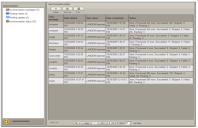
The status information for the package will refresh when it has finished running. You can manually refresh the status pane at any time by clicking Synchronization status again.
Each time you update a package, the revision number in the General panel of the Synchronization wizard will increment.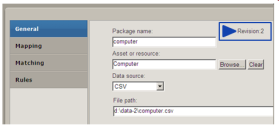
Was this article useful?
The topic was:
Inaccurate
Incomplete
Not what I expected
Other