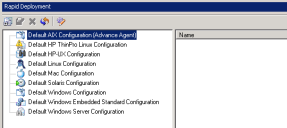Rapid Deployment
Rapid Deployment is a Data Analytics tool for Ivanti® Management Suite that automates the deployment of Ivanti agents to unmanaged devices on your network.
One of the most time-consuming tasks for an Ivanti administrator is to deploy the appropriate Ivanti agent to new or existing devices. The most common way to do this is via Management Suite's Unmanaged Device Discovery (UDD) tool, which requires you to discover new devices on the network, drag and drop those devices to the appropriate scheduled client deployment, and then push the agent out to them. There are other methods as well, but Rapid Deployment helps you automate this process with a client-configuration query that uses UDD to discover devices and install the agent in one procedure.
About the Rapid Deployment view
When you open Rapid Deployment, a pane appears across the bottom of the Management Suite console. This pane lists default client configurations for each type of unmanaged device you might want to query for and deploy an agent to.
- Add: Creates a query for a particular client configuration.
- Edit: Edits a query for a particular client configuration.
- Delete: Deletes a query for a particular client configuration.
- Refresh: Refreshes the Rapid Deployment client-configuration list and settings.
- Settings: Enables you to configure the global settings for all client configurations deployed from here.
Getting started
To use Rapid Deployment to automate Ivanti agent deployment, you need to do these tasks:
Create a query that will match devices, scanned with UDD, to their proper client configuration. Queries are based on the database attributes gathered during the UDD process.
All client configurations, including Advance Agent configurations, are listed in the main window.
1.Right-click a client configuration and select Add.
2.A dialog similar to the Management Suite query dialog appears.
3.Enter any parameters you want to include in the query. You must specify at least one
parameter. Many users want to query for devices within a certain IP address range. To return an entire subnet range, use the LIKE operator with the first 3 octets of the IP address.
You can also use the following SQL wildcards singly or in combination with the LIKE operator:
•%: Represents zero, one, or multiple characters.
•_: Represents exactly one character.
•[charlist]: Matches characters specified within the brackets.
•[^charlist]: Matches characters NOT specified within the brackets.
4.When you're finished entering conditions, click the Save button.
Before running any of your queries, you should configure the client-configuration deployment settings for bandwidth usage, UDD, and exclusions.
To run a query, simply click its name. The correct client configuration will deploy to all devices matching the query parameters. Details about the deployment process will appear under the query name.
On the toolbar, click the Settings icon to configure a number of global settings for bandwidth usage, UDD, and exclusions when deploying client configurations from here.
Bandwidth usage
In the System settings dialog, click the Settings tab to configure options that optimize the performance and bandwidth usage of your agent deployments:
- Minutes between checking for new managed devices: The number of minutes between Rapid Deployment executions.
- Maximum number of machines scheduled per check: The maximum number of devices that an agent will be deployed to at one time, regardless of client configuration.
- Enable automatic deployment: Enables rapid deployment for all client configurations appearing in this view. If you want to manually deploy client configurations, do not select this option.
- Remove
pending unmanaged devices that are not configured: Removes
unmanaged devices from the Pending unmanaged client deployment list when a deployment fails, so that when UDD discovery runs
again, the devices will be rediscovered. You can then attempt to redeploy an agent.
If you don't select this option, once an attempt is made to deploy an agent to an unmanaged device, that device will no longer appear in the UDD tool and will not be visible in the Management Suite console. You must look in the network view under Configuration > Pending unmanaged client deployment to see it.
There are many reasons why a device may not have been successfully configured. For a UDD device, the most common reason is that its IP address has changed. - Do not remove machines that failed to configure: Select this option if you want to keep devices in the UDD tool, even if the agent doesn't successfully deploy to them.
UDD (Unmanaged Device Discovery)
Management Suite provides a UDD tool as a means of finding devices that do not have the standard Ivanti agent on them. For example, you might have devices that have been deleted from the inventory database and haven't been scanned back in. In one procedure, Rapid Deployment is able to run a UDD job to re-discover these devices and deploy the agent to them.
In the System settings dialog, click the UDD tab to configure your Rapid Deployment UDD options:
- Run Unmanaged Device Discovery: Runs UDD by default every hour. If you've set up UDD to run on a different schedule and don't want Rapid Deployment to override that setting, do not select this option.
- Add button: Selects an unused UDD discovery task that you want Rapid Deployment to run.
- Run tasks concurrently: Runs the UDD discovery tasks concurrently (instead of one after the other).
- Max time per UDD job: The maximum amount of time a job should run before Rapid Deployment continues on with its next action.
Exclusions
In the System settings dialog, click the Exclusions tab to configure Rapid Deployment options that exclude certain devices from having an agent deployed to them.
For example, you may not want to deploy an agent to a Windows server. In that case, you would select the attribute OD Description, then select the value of Windows Server.