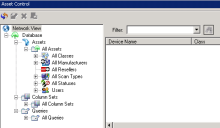Asset Control
Asset Control is a Data Analytics tool for Ivanti Management Suite that enables you to store and view detailed records for devices lacking the Ivanti agent in a database separate from inventory. For Unmanaged Device Discovery (UDD) devices (such as printers, switches, routers, and so on), only a minimal amount of data is visible in the Management Suite network view. By using Data Analytics' Discovery Services to add these devices to the Asset Control database, you have the ability to view a more detailed inventory record.
The Asset Control database is also an ideal place to archive the inventory records of older Ivanti-agent-enabled devices that you don't want included in Management Suite license calculations. The records are maintained as is, without using a license. To archive device records in Asset Control, you need to use the Data Translation Services Archive asset wizard.
If you want to move a device record back into the inventory database after archiving it in Asset Control, you must rescan the device with the Management Suite inventory scanner.
About the Asset Control view
When you open Asset Control, a pane appears across the bottom of the Management Suite console. This pane consists of a tree structure that lists various folders, displaying device data much like the network view.
In the tree list, the expanded Database folder contains these folders:
- Assets: Expand this folder to view a series of sub-folders containing all devices that you've added to the Asset Control database. A device may appear in any number of sub-folders, depending on its type, status, and so on. Click a device to view its inventory.
- Column Sets: Expand this folder to show the column sets defined for viewing device inventory in the Asset Control view.
- Queries: Expand this folder to show the queries defined for searching for specific devices within the Asset Control database.
- Refresh: Refreshes the tree-list display.
- Properties: Enables you to view the inventory of a selected device in the tree list. You can also view and edit the properties for a selected column set or query in the tree list.
- Delete: Deletes a column set or query from the Asset Control database.
- Export Device: Exports (as an .XML file) a single device's inventory data from the Asset Control database to a location you specify.
When exporting, you must specify an Attribute for filename, which is a database attribute used to create the name of the .XML file. For example, if you select Device.Device Name, the exported filename will be the name of the device.
You must also specify a Link attribute, which is the attribute to be used when you re-import. Normally, you'd want to use Device.Network.TCPIP address, because that's how a device is usually discovered. In the case of Verizon data, for example, the device doesn't have an IP address, so you could use Device.Device Name instead.
Getting started
To use Asset Control, you first need to add devices to the database so that you can see them in the Asset Control view.
You can add devices to Asset Control in a couple of ways. The first and simplest is through the Data Analytics' Discovery Services. When Discovery Services is configured to scan for new agentless devices, records for these devices are created in the Asset Control database. These device records are not visible using the Management Suite network view, but do appear in Asset Control view.
You can also use Data Analytics' Data Translation Services to add new devices to Asset Control. For example, you can configure a barcode web-form rule that creates records for new devices. These web forms can include Ivanti database attributes or new attributes you specify that will become part of the device record.
Asset Control is also integrated with the other features of Data Translation Services. For example, if you have HP printers with warranties visible on the HP cloud-services website, use Data Translation Services to import that data into the Asset Control database.
Viewing inventory data
As you add devices to the Asset Control database, they're organized under the All Assets folder in any number of applicable sub-folders. You can browse these sub-folders and use the right-click menus off of any device for a variety of actions. You can also define column sets and queries to customize how you view device data in the Asset Control view, similar to how you view data in the Management Suite network view.
View inventory: Opens the full inventory record of a device.
Export device: Exports (as an .XML file) a single device's inventory data from the Asset Control database to a location you specify.
When exporting, you must specify an Attribute for filename, which is a database attribute used to create the name of the .XML file. For example, if you select Device.Device Name, the exported filename will be the name of the device.
You must also specify a Link attribute, which is the attribute to be used when you re-import. Normally, you'd want to use Device.Network.TCPIP address, because that's how a device is usually discovered. In the case of Verizon data, for example, the device doesn't have an IP address, so you could use Device.Device Name instead.
Delete: Deletes the device record from the Asset Control database.
Custom menu options: If you created new right-click menu options in the Console Extender, these will appear under Delete.
Column sets
You can edit the columns that appear when viewing devices or query results in the Asset Control view. Once you've created a column set, you can export it at any time as an .XML file by right-clicking it and following the prompts.
- Expand Database > Column Sets.
- Right-click All Column Sets and select Add Column Set.
- Give the column set a name.
- From the Attributes list, select the new attribute (column to display) and click the Add button. The attribute will appear in the list below that shows other columns in the set. If you want to rearrange the display order of the columns, click an attribute and move it up or down the list using the arrow buttons.
- Click the OK button to save your changes.
- Right-click the column set and select Set Current to change the default column set for all devices that appear in the Asset Control view.
- Expand Database > Column Sets > All Column Sets.
- Right-click a column set in the list, and select Properties.
- Edit the column set properties and click the OK button to save the changes.
Queries
Queries are useful in Asset Control to search for devices matching a set of criteria. You can create a new query or import an existing Ivanti query to search for devices. When importing a query, you can either use it as is, or you can import and then edit it.
Once you've created a query, it will appear in the All Queries folder. To see the results of a query, right-click the query and select Run. You can export the query at any time as an .XML file by right-clicking it and following the prompts.
- Expand Database > Queries. Right-click All Queries and select New Query.
- Give the query a name.
- In the All Attributes list, select an attribute for the basis of your query.
- Select an Operator.
- To select an existing value, click Show values, then select a value. You can also enter a new value in the Value box.
- Click the Insert button.
- Add as many additional elements to the query as you want. You can select And or Or logical operators, edit your entries, and group elements together.
- Click the Save button.
- Expand Database > Queries. Right-click All Queries and click Import.
- Browse for the query you want to import and click the OK button.
- Expand Database > Queries. Right-click All Queries and click New Query.
- Give the query a name.
- Click the Import Ivanti query button (lower right area).
- Use the drop-down box to select a query and click the OK button.
- Edit the query elements. When done, click the Save button.
You can use a query as a filter to display only some of the available devices in the Asset Control view.
Right-click a query and select Use as filter to display only the devices found based on the query. Click the magnifying glass next to Filter to remove the filter from the displayed list. Use the drop-down list to view previously used filters. Filters appear in this list based on the user who created them.
Asset Control reports
Asset Control reporting is handled through the Data Analytics' Executive Report Pack. Many Asset Control reports ship by default and are listed under Executive Report Pack > Reports > Asset Control.
To create a new Asset Control report, open the Executive Report Pack and click the Create Report toolbar icon. During the creation process, you'll have the option of creating a report specifically for devices in the Asset Control database.