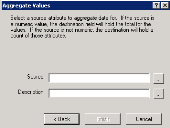Aggregate data wizard
You can use this rule as a simple way to perform counts on one-to-many database attributes, which are attributes with more than one entry in inventory. For example, if you look under Computer.Software.Package, you tend to see many entries per software package, each representing a single file. One-to-many attributes are useful for storing numerous instances of a single data type.
Open the wizard by right-clicking Aggregate Data in the DTS tree and selecting New rule. Enter a unique name and description for this rule, then select the database where the rule will store the data it gathers. On the final page, enter the following information:
•Source:
The one-to-many database attribute to aggregate. Click the ellipsis (…) button to select the attribute from the attribute browser.
If the source attribute is a number, the rule will total the values and return the number in the destination attribute. For example, counting the available storage of a logical drive will return the total storage available on all computer logical drives.
If the source attribute is not a number, the rule will count how many records exist and return that number in the destination attribute. For example, counting removable logical drives will total the number of those drives found on all computers.
•Description: The database attribute where the rule will return the aggregated result. Click the ellipsis (… ) button to select the attribute from the attribute browser.
Click the Finish button. Your new rule will appear in the Aggregate Data > All Rules folder.