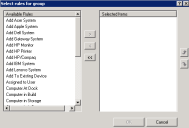Barcode web-group wizard
Use this wizard to create the web groups that you'll assign your web form(s) to. To create the web forms, you must use the barcode web-form wizard.
Web forms are made up of two parts—the web form itself and a web group that the form or forms are assigned to.
- Web form: Use the barcode web-form wizard to create the web forms. Design each form for a specific purpose, such as adding a new Dell system to inventory. On the form, set up one or more fields for entering the device barcode and other identifying information. If you have other system types to add, such as IBM and Acer, create a web form for each of these as well (either by reusing the Dell form with a new name or creating a new form based on other inventory requirements).
- Web group: Use this wizard to create a web group specifically for these forms. (Continuing with the above example, you would name the group "Add New System.") A web group is simply a group that is assigned one or more web forms. You can assign the same forms to multiple groups, reusing them as necessary.
Open the wizard by right-clicking Barcode Web Group in the DTS tree and selecting New rule. Enter a unique name and description for this rule. On the next page, enter the following information:
The Available rules list shows the barcode web forms that are available for adding to the web group. The Selected items list shows the web forms that you've added to this group with the arrow button.
If you select just one form for a group, the resulting web page will list only the fields on that form. If you select more than one form for a group, the web page will show the name of the group and a drop-down list of other forms in the group. The order of the forms listed here is the order they will appear in the drop-down list. You can reuse forms in as many groups as needed.
The web-form names seen here are the ones that appear in the Barcode Web Form > All Rules folder. The names on the form that the end user will see may be different.
Click the OK button. Your new rule will appear in the Barcode Web Group > All Rules folder.
To verify that the group form looks the way you want, open Barcode Web Group > All Rules, right-click a rule, and select Run now to view the form as it will appear to an end user.
Once you're satisfied with how the group form looks, you can copy its URL to another device's web browser. From that browser, you can enter information into the form's fields about the device you want to inventory, then click the Save button. The web-group rule will run and import the new data into the inventory database.
When you open the Barcode Web Group > All Rules folder and right-click a rule, you see these menus:
- Run now: Opens a browser so that you can view the group form.
- All forms: Opens a browser that shows a comprehensive list of available group forms. This same page is available as a Barcode Groups shortcut off of the Ivanti start menu.
- Copy URL: Copies a group form's URL for pasting into a document or browser.