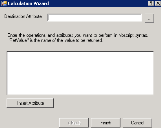Calculate data wizard
You can use a calculate data rule to apply a VBScript to multiple database attributes in order to return a single value to a destination attribute. By default, Data Analytics ships with many of these rules, which you can copy and edit for your specific needs.
Open the wizard by right-clicking Calculate Data in the DTS tree and selecting New rule. Enter a unique name and description for this rule, then select the database where the rule will store the data it gathers. On the final page, enter the following information:
•Destination attribute: The database attribute where the rule will return the result. Click the ellipsis (…) button to select the attribute from the attribute browser.
•VBScript text box: A VBScript that will use database attributes to return a single value to the destination attribute. Each attribute must start and end with an exclamation point (!). To insert the attribute properly, click the Insert attribute button to open the attribute browser and select an attribute.
If you're using an attribute such as a string or date, the attribute, including the exclamation points, must have double quotes (") around it.
Click the Finish button. Your new rule will appear in the Calculate Data > All Rules folder.