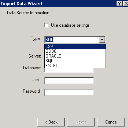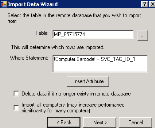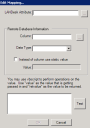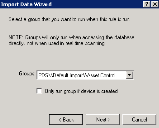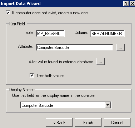Import data wizard
Use this wizard to configure rules that automate the process of connecting to different data sources and importing the information into your Management Suite inventory database or Asset Control. The data sources you can connect to include external databases and .CSV and Excel files.
When you need to determine device locations
The physical location of your devices is commonly needed information, yet, by default, it’s not recorded in the inventory database. You can use an Import data rule and information based on a device’s IP gateway to narrow down where the device is physically, such as a particular floor of an office building. Follow this two-step process to pull location-based information into inventory:
- Open the Ivanti start menu > Manage IP Gateways and Locations shortcut. Manually enter your IP gateway locations into the table fields. Alternatively, you can use SQL tools to do so.
- Set as “active” the Import Data > All Rules > IP Gateway to Address rule, which will import the field values into the inventory database under the Computer.Location component. Any time a device scans, its location will update based on its current IP gateway and information in the table.
Open the wizard by right-clicking Import Data in the DTS tree and selecting New rule. Enter a unique name and description for this rule, then select the database where the rule will store the data it gathers. On the continuing pages, enter the following information:
Use database settings: Select this option to use the inventory database as the import source. You do not need to know the connection information.
Type: Select a data source from which to import the data.
When connecting to an external database, the appropriate client tools must be installed on the core server to communicate with that database. For example, to communicate with an Oracle DBMS, the Oracle client must be installed on the core server.
If your data source is not listed, you can connect using the ODBC driver from your software provider. The options on this page will change, depending on the source selected:
- Server: The instance to connect to.
- Database: The database to use.
- User: The SQL username needed to connect.
- Password: The SQL username password.
- Filename: The full path of the file to import. If you're importing all files in a directory, enter the name of one file that can be used to show columns.
- Headers in the first row: If column headers (names) are in the first row, select this option.
- Delimiter: The column delimiter used in the .CSV file, such as a comma or tab. By default, the delimiter is a comma.
- Import all files in directory: Processes all files with a .CSV extension. All files must have the same format and columns for this option to work correctly.
- Character set: The format of the file's character set. U.S. English normally uses the default, which is ANSI. Other languages may need a different set to support their characters.
- DSN: The name of the DSN created. The name must be a System DSN for the rule to work as a scheduled task or at scan time.
- User: The username, if needed.
- Password: The password, if needed.
- TNS server: The name of the Oracle server to connect to. For the connection to work, the 64-bit Oracle client must be installed on the core server.
- User: The user or schema used to log in to the Oracle server.
- Password: The password for the user.
- Filename: The full path of the file to import.
- Sheet: The name of a single sheet to import from the Excel file. Each rule imports the data from just one sheet. Leave this option blank to read data from the entire Excel file.
If you selected a database as your data source, this page appears.
Table: The name of the remote database table you want to import data from. Click the ellipsis (…) button to browse available tables.
Where statement: A required statement that matches a device in inventory with a record in the remote database table. This statement should include a database attribute (click the Insert Attribute button to use the attribute browser) and a column in the table.
For example, if you have a table that shows serial numbers listed in a column named "SerialNum," you might enter the following as the where statement:
!Computer.System.Serial Number! = SerialNum
You can use more than one attribute in the where statement. This statement is passed as is, replacing attributes with values. It's possible to put joins or a subselect into this statement.
Delete data if it no longer exists in remote database: If you're trying to import device data that no longer exists in the remote database table, this option deletes the same data from the record in inventory.
Import all computers: Select in rare cases when you want to use a bulk process to import data that matches a lot of devices. For example, if you want all HP devices to have a particular value, this option can greatly speed up the import.
This page shows the data that will be imported from the remote database table. To import properly, you need to map the table columns to attributes in inventory. Click the Add button to create the mappings.
If you're importing data from a .CSV or Excel file, this page looks slightly different but the options are the same.
- Attribute: A database attribute that the table column is mapped to during import.
- Req: No longer used in Data Analytics. Disregard.
- Column: A table column that maps to an attribute in inventory.
- Type: The data type of the imported table column (STRING, DATE, and so on).
- Key: A key attribute that links a record in the table to a device in inventory. You must specify at least one key.
From this page, you can create the mappings between the database attributes and columns in the remote database table.
If you're importing data from a .CSV or Excel file, this page looks slightly different but the options are the same.
Ivanti attribute: The attribute in the inventory database to map to.
Remote database information:
- Column: The table column to map to.
- Data type: The data type of the table column (STRING, DATE, and so on).
- Instead of column use static value: An option to set an attribute to a constant value and ignore the column data.
VBScript textbox: You can use VBScript to modify the incoming data (optional). Click the Test button to verify that the VBScript works.
Use this page to select an optional DTS rule group from the Groups drop-down list that will run when the data is imported. This is useful for post-processing actions. For a group to run as part of this rule, you'll need to run the rule manually, not during real-time scanning.
- Only run group if device is created: The selected group will run only if a new device record is created in inventory.
Use this page to set up how new device records will be added to the inventory database.
If computer does not exist, create a new one: A new device record will be created if the imported data has no match in inventory.
- Table: A remote database table containing a column that can be used as the key field, which determines if the device exists or not.
- Column: The table column to use as the key field.
- Attribute: The key linking attribute used to link a record to a device.
- Alter value found in external database: You can use a VBScript to modify the incoming value.
- Test both values: Tests both the raw value from the table column and the value modified by the VBScript to see if the record exists.
- Display name: An imported attribute that will be used as the display name in the Management Suite console. A device record must have a display name.
Once you've completed these settings, click the Finish button. Your new rule will appear in the Import Data > All Rules folder.