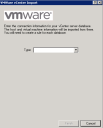VMWare vCenter import wizard
You can use this rule to connect to your vCenter database in order to import information about ESX host servers and their associated virtual devices into the inventory database. You'll need to create a rule for each of your vCenter databases.
Setting up rules for virtual licensing is a two-step process. After configuring this rule type, you'll also need to configure a Datacenter product rule. A Datacenter rule will apply a vendor's advanced licensing policies to the software in your virtualized environment, finding the most cost-effective licensing options for your organization. For more information, see Virtual-licensing rules overview.
Open the wizard by right-clicking VMWare vCenter import in the DTS tree and selecting New rule. Enter a unique name and description for this rule, then select the data-source type and enter the connection information.
DTS will need read-only access to the vCenter database. Note that when connecting to an external database, the appropriate client tools must be installed on the core server to communicate with that database. For example, to communicate with an Oracle DBMS, the Oracle client must be installed on the core server.
You can configure as many of these connections as needed. DTS currently supports Microsoft SQL Server and Oracle databases. If your data source is not listed, you can connect using the ODBC driver from your software provider.
- Server: The instance to connect to.
- Database: The database to use.
- User: The SQL username needed to connect.
- Password: The SQL username password.
- TNS server: The name of the Oracle server to connect to. For the connection to work, the 64-bit Oracle client must be installed on the core server.
- User: The user or schema used to log in to the Oracle server.
- Password: The password for the user.
- DSN: The name of the DSN created. The name must be a System DSN for the rule to work as a scheduled task or at scan time.
- User: The username, if needed.
- Password: The password, if needed.
Click the Finish button. Your new rule will appear in the VMWare vCenter Import > All Rules folder.
As this rule runs, it will perform the following tasks:
- Create inventory records for all ESX host servers in the vCenter database by collecting the data necessary to perform software licensing, such as processors, cores, and images currently assigned to each virtual host. These new records will appear in the network view under Virtual OS Hosts.
- Determine which records in the database are assigned to which virtual host server. When you look at the inventory for a virtual host, you'll see a new attribute—under Virtual Host Data, the Host Name attribute will be populated.
- Create records of the processors and cores that have been assigned to the virtual host server. The key field imported is Computer.Process.Features.Total Cores, which is the number of cores that have been assigned to the image.