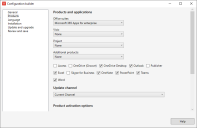Installing Microsoft 365 apps (2022 SU2)
Endpoint Manager 2022 SU2 adds native Windows Autopilot support for Microsoft 365 (otherwise known as Office 365) application deployment. Microsoft 365 application deployment uses Microsoft's Office Deployment tool and a configuration XML file that defines how and what Microsoft 365 applications should be installed. Autopilot's Create a Microsoft 365 app wizard includes an XML configuration builder you can use.
Alternatively, you can use Microsoft's web-based XML configuration builder to create an XML file and then import that file.
To install Microsoft 365 apps as part of a deployment profile
- Click Tools > Modern Device Management > Windows Autopilot.
- In the Autopilot window, click Applications.
- Click Create a Microsoft 365 app button.
- On the Application settings page, enter a Name and Description. Click Next.
- On the Microsoft 365 config settings page, click Launch configuration builder if you want to build an XML configuration file. If you already have an XML configuration file, select Upload a previously created configuration file and browse for it. Click Next.
- On the Requirement rules page, you can add rules that determine whether the application should be installed. These are optional. Click Next.
- On the Detection rules page, you can add rules that help determine whether the application installed successfully. These are optional. Click Next.
- On the Group assignment page, select which Azure groups should receive the application. Click Next.
- On the Overview page, review your configuration and click Create application when you're ready. Monitor upload progress on the main Applications page.
Understanding Microsoft 365 config settings
There are two ways to provide configuration settings. You can either use the built-in configuration builder or you can use Microsoft's, available here. The Microsoft configuration tool allows for more granular configuration options, and you can import the XML file it creates. The built-in builder covers most scenarios and is simpler.
Once you save a Microsoft 365 app, the XML configuration becomes part of the application and you can't modify the XML settings. You'll need to recreate the app if you want a different XML configuration.
In versions older than 2022 SU3, the first time you save a Microsoft 365 application configuration, Autopilot downloads the Office Deployment Tool (ODT) from Microsoft. Autopilot only does this once. Microsoft does update this tool, so if you want to make sure Autopilot is using the latest version, delete the C:\Program Files\LANDesk\ManagementSuite\Autopilot\tools folder. The next time you save a Microsoft 365 app configuration, Autopilot will recreate the folder and download the Office Deployment Tool again.
In versions 2022 SU3 and newer, we changed the Office Deployment tool download process to make it more robust. The first time you create a Microsoft 365 app, you will need to click the Microsoft ODT downloads page link. Once you've downloaded the ODT tool from that page, click the Select ODT download button and browse to your ODT tool download. Autopilot use that downloaded file to configure itself. You won't be able to click Next in the configuration wizard until ODT has been configured. You can repeat this process later on if you want to use a newer version of the ODT.
Use this page to name and describe the app you're creating.
- Organization name and Description: These items appear in the main Applications list view. They help you organize your applications.
- Architecture type: 64-bit or 32-bit. Microsoft has information on which to choose here.
Use this page to select the Microsoft 365 apps you're installing.
- Office suites: Select the Office suite version you want to install, or leave it as None if you don't want to install this. This option only selects the suite version. After selecting a suite version, make sure you also select the Office components you want to install from this suite version.
- Visio: Select a Visio version to install, or leave it as None if you don't want to install this.
- Project: Select a Project version to install, or leave it as None if you don't want to install this.
- Additional products: If necessary, you can also install the Office Language pack or the Office 365 Access runtime. [[What's the difference between this language pack and the selections on the Language page?]]
- Update channel: The update channel controls how often Microsoft 365 apps are updated. Microsoft has information on which to choose here.
Product activation options
Use this page to configure activation. Microsoft has information on licensing and activation here.
- User based: License is associated with the user's profile.
- Device based: License is associated with a computer. Anyone can log in to that computer and share the Microsoft 365 apps installed there.
- Shared computer: License is associated with a computer, but only licensed users that are logged in can share the Microsoft 365 apps installed there.
Use this page to select languages you want to install. Generally, you should have the Primary language match the operating system, and then select any Additional languages and Additional proofing tools you are planning to support with this app package.
Microsoft has more information on deploying languages here.
Use this page to configure app installation settings. The installation source can be Microsoft's Office Content Delivery Network or you can specify a local source. The local source path must be accessible to devices you are targeting for deployment.
Microsoft has more information on installation options here.
- Office Content Delivery Network: Use Microsoft's cloud-based Office Content Delivery Network (CDNs). This will use the internet CDN closest to the device as an installation source.
- Local source: Use a local source path you specify. This option can reduce the amount of internet bandwidth required for each installation. Microsoft has more information on deploying from local sources here.
- Shutdown running applications: Shuts down running Microsoft 365 applications. Consider using this when upgrading from older Microsoft 365 versions.
- Use Microsoft Endpoint Configuration Manager for app updates: You will configure and use Microsoft Endpoint Configuration Manager for app dates.
Autopilot uses the settings on this page for app updates and upgrades. These settings apply after the apps have been installed.
Microsoft has more information on installation options here.
- Office Content Delivery Network (CDN): Use Microsoft's cloud-based Office Content Delivery Network (CDNs). This will use the internet CDN closest to the device as an update source.
- Local source: Use a local source path you specify. This option can reduce the amount of internet bandwidth required for updates. Microsoft has more information on deploying from local sources here.
- Use Microsoft Endpoint Configuration Manager for app updates: You will configure and use Microsoft Endpoint Configuration Manager for app dates.
- Automatically upgrade to the selected architecture: Migrates an existing installation to a new architecture, preserving deployment settings. Microsoft has more information on changing architectures here.
Uninstall MSI settings
Devices you are targeting may already have Microsoft 365 apps installed through MSIs. Selecting the options here will first uninstall the MSI app versions you select and reinstall the apps using the settings you configured in Autopilot.
Microsoft has more information on uninstalling MSI versions here.
- Uninstall MSI version of Office, Visio and Project: Select this to enable MSI uninstalls, then select the MSI versions below that you want to uninstall.
Use this page to review and save your changes. Once saved, you won't be able to modify items on the Microsoft 365 config settings page, since the changes here are built into the app package. Create a new app configuration if you want to modify config settings.