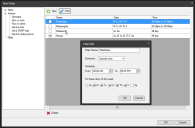Define time filters to use in alert rules
- In the Alert rules tree, select the alert you want to configure.
- In the Alert rules tree, click Time.
- Select an existing time and click Edit, or click New to create a new time filter.
- In the Filter edit dialog box, enter data in the fields (described below).
- Click OK.
The time filter appears in the list and is available to associate with alerts. Fields in the New filter dialog box include the following:
- Filter name: the identifying name for the filter.
- Schedule: select Specific time for a filter that limits the time and days when the alert is monitored. Select Anytime to monitor the alert continually.
- From and To: select a beginning and ending time during the day when the alert is monitored.
- On these days of the week: select the days that you want the alert monitored.