Deploying alert rulesets
This product includes predefined alert rulesets that can be deployed to managed devices. Note that each managed device must have a management agent installed before you can deploy an alert ruleset to the device and before it can send alerts to the core server.
Default rulesets
When the monitoring agent is installed to a managed device, the LDMS default ruleset can also be installed to provide health status feedback to the health dashboard and console. This default ruleset includes alerts such as:
- Disk added or removed
- Drive space
- Memory usage
- Temperature, fans, and voltages
- Remote control activities
- Performance monitoring
- IPMI events (on applicable hardware)
- Inventory scanner alerts
- Application control and Device control actions
- LANDESK Antivirus status
- Agent watcher status
- Client database utility
- Security and Patch Manager alerts
You can modify the Ivanti default ruleset to include the alerts you want to monitor.
Custom alert rulesets
In addition to the default rulesets, you can configure and deploy custom alert rulesets. You can include custom alert actions to respond any combination of events. For example, you may want to define one set of actions for events on managed desktop devices (such as sending an e-mail to the hardware support team) and a different set of actions for managed servers (such as sending a pager message to the admin).
Process for deploying rulesets
The general process for deploying alert rulesets to managed devices is as follows:
- Create or edit the ruleset.
- Create a task to schedule deployment of the ruleset.
- Select the devices to which you will deploy the ruleset, and run the scheduling task.
- If a ruleset includes performance monitor alerts, open the Real-time inventory and monitoring console for each device with that ruleset and define the performance monitor counters for the device.
In order to deploy a ruleset to a managed device, you must first have a management agent installed on that device. When you deploy the standard management agent, the default ruleset can be installed on the device, but you can select this or any other available rulesets to be installed on the device with the management agent. After the agent setup is complete you can update the default ruleset or deploy new rulesets by scheduling an alerting task.
To deploy an alert ruleset
- Click Tools > Configuration > Agent settings.
- In the Agent settings toolbar, click the Create a task button
 and click Change settings.
and click Change settings. - On the Change settings page, click Alerting and in the Settings column, select the alert setting you want deployed.
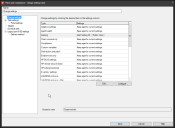
- On the Targets page, select the Targeted item type you want to deploy and click Add to select them.
- On the Schedule task page, Click start now or enter the start time you want.
- Click Save.
- The Scheduled tasks tool will display with your new task selected.
Notes
- You can deploy rulesets to devices as part of an agent configuration. When you define an agent configuration you can select the rulesets you want to deploy.
- If the ruleset you deploy includes a performance monitoring rule, the details of what to monitor are defined on each individual device. This is done in the Real-time inventory and monitoring console on each device. You can select different hardware and software components and define counters for the items to be polled, then view the monitoring data in real time or historically.
Viewing alert rulesets for a device
To view the alert rulesets that have been assigned to a managed device, open the full inventory view for the device. This displays the name of the ruleset and the date it was last installed or updated on the device.
To view the alert rulesets installed on a device
- In the All devices network tree view, right-click the device and select Inventory.
- In the tree view, expand LANDESK Management and click Alert Ruleset Installed.
- If there is more than one ruleset, select a ruleset in the tree view to display its details.
NOTE: You can create a query that returns all devices that have a particular alert ruleset installed. In the query components list, follow the same path as described in the inventory list above.