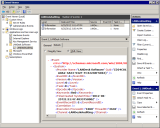Sending auditing events to the Windows Event Viewer
Ivanti® Endpoint Manager stores auditing events in the core database. You can also optionally send auditing events to the Windows Event Viewer application. Note that any user with rights to view the Event Viewer will then be able to see auditing log entries. If this is a security issue in your environment, consider securing the Event Viewer auditing log entries or not enabling this option.
Endpoint Manager logs auditing events to this Windows Event Viewer path:
- Applications and Service Logs > LANDESK Software > LANDeskAuditing
To send auditing events to the Windows Event Viewer
- Click Tools > Configure services.
- In the Configure LANDESK software services dialog box, click the Auditing configuration tab and select Write auditing events to the event log. If you don't see this tab, make sure you have the auditing configuration role and that you've restarted the console after being assigned that role. When you enable this option, you'll see a DOS box briefly flash. This is normal.
- Click OK.
Enabling Event Viewer logging only affects events that happen after you enable it.
NOTE: It can take up to two minutes for changes to the Write auditing events to the event log option to take effect. You can restart the console if you don't want to wait.