Change the core server connection
The console lets you view and manage the contents of any database associated with a core server that you can connect to on your network. This allows you to create databases for different sites, organizational units, or logical internal networks.
Follow the normal Windows rules for remote login (i.e., if the user is local to that core server, just enter the user name; if the user is a domain user, enter the domain name\user name).
You can only be connected to one core server at a time.
- Select a core server from the Core list located on the right side of the console toolbar. Or, enter a core server name in the Core text box and press Enter.
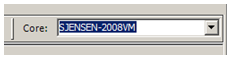
The server is searched for on your network. If found, you're prompted to log in at the standard Login dialog. -
Enter your user name and password.
Once you've connected to a core server, its name is automatically added to the Core list in the toolbar.
You can also quickly log in as another user to the current core by clicking the Core list and without changing the core name, pressing Enter.
- Relaunch the console and select the core you want from the login window.