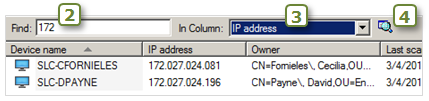Search for items with the Find bar
The Find bar appears in a toolbar wherever it makes sense for the user to search for a specific item in a corresponding list. For example, any time a list of items is displayed in either the upper or lower portion of the console, the Find bar is included in that view to facilitate locating a specific item in the corresponding list.
An example may be helpful. Consider an organization that has 10,000 nodes listed in the database. A user calls for assistance, and the helpdesk team member needs to find the device in the console. The helpdesk member can ask for the caller’s login name, or machine name, or any other user and device specific information, and find the exact entry among the 10,000 entries in a second or two.
Step 2 Find text box, 3 In Column list, 4 Search button
To search for an item with the Find bar
- Select the All devices group. The Find bar appears at the top of the list.
- In the Find text box, type any text you want to search for.
- From the In Column list, select the column you want to search
- Click the Search toolbar button.
The resulting list displays only those items that matched your search criteria.