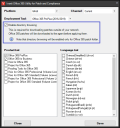Patching Microsoft Office 365 applications
Endpoint Manager administrators can scan, detect, and remediate Microsoft Office 365 applications on managed devices. Ivanti provides a utility (Office365Util.exe) that you can use to download the Office installation data and hashes. When the Office patches are downloaded, Endpoint Manager checks the hashes to make sure the files are valid.
For instructions on patching Office 365, see this Ivanti Community article: https://forums.ivanti.com/s/article/Office-365
Version 2022 SU5 enhancements
Version 2022 SU5 adds the ability to filter Microsoft Office 365 patch downloads based on severity level (critical, important/high, and so on).
Version 2022 SU1 enhancements
Version 2022 SU1 adds Office LTSC 2021 support and an enhanced Ivanti Office 365 download utility interface. You can now select multiple Office versions and languages and have them all download in a single task.
Patching Office 365 applications on remote devices (2020.1 SU2 and newer)
Endpoint Manager 2020.1 SU2 adds support for Office 365 patch downloads over HTTP. Earlier versions only supported downloads from a UNC share that wasn't available if the device wasn't on the same network as the core server.
The Office 365 patch utility in this version has a new option for enabling HTTP directory browsing on the Office 365 patch download folder. This option allows agents on remote devices to download Office 365 patches and is disabled by default.
Once you have configured Office 365 patch downloads and have completed a patch download while this option is enabled, a web.config file allowing directory browsing is created here (if you haven't customized the Office 365 download location):
- C:\Program Files\LANDesk\ManagementSuite\ldlogon\patch\office365.
Directory browsing must be enabled on the Office 365 patch download folder for HTTP patching to work.
- Click Tools > Security and compliance > Patch and compliance.
- In the toolbar, click Download.
- In the Download updates dialog box, click the Configure Office 365 button.
- Select or clear the Enable directory browsing option.