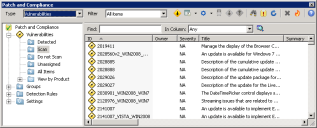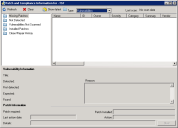View and organize security content
After security content has been updated, you can view the definitions and detection rules (for vulnerabilities and custom definitions) only in their respective groups in the Patch and Compliance tool window.
Use the Type drop-down list to view content for a specific definition type or for all definition types. You can also use the Filter control to further customize the content you want to display.
Once security content has been downloaded, you can move items into different status groups, or copy them into your own custom groups.
You can also view property details for each of the updated definitions and detection rules by right-clicking an item and selecting Properties. Use this information to determine which definitions are relevant to your network's supported platforms and applications, how detection rules check for the presence of definitions, what patches are available, and how you want to configure and perform remediation for affected devices.
Using tags and groups
Groups and tags enable you to organize content. Use groups to perform actions based on group membership. Use tags for filtering a view or creating a query, but not for defining the target for actions.
For information on how to use the different groups, see Open and understand the Patch and Compliance tool.
View patch content for specific devices
You can also view information specific to scanned devices directly from the network view by right-clicking one or more selected devices, and then clicking Security and Patch > Security and Patch Information.
This dialog box lets you view detection, installation, and repair history, and perform patch management tasks.