Re-calculating license compliance
License compliance is calculated on a daily basis, at the time that inventory maintenance is run on your database.
In many tasks related to products and licenses, a new calculation is run when you save the data you have changed. When you see a check box labeled Calculate compliance after save, this indicates that when you save your work, license compliance calculation will be run again.
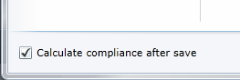
Calculations page
On the Calculations page, you have a check box that enables software license monitoring (SLM) to calculate product installation and usage immediately whenever you make changes to specific product data. Also, if you have added license data or made other changes and want to re-calculate compliance without waiting for the scheduled maintenance, you can initiate a new calculation of product usage and license compliance.
A related option lets you publish new product detection information to the inventory scan file that detects when products are installed or used. You should publish whenever you define a custom product with installation information based on files not currently in the database, as well as whenever you add, change, or remove a domain from a web product.
A third option lets you run a license reclamation process that looks for unused product licenses and runs a task to uninstall the product so you can reassign those licenses to other end users in your organization. If an installed product hasn't been used for a certain period of time, it can be uninstalled from one device, freeing its license for use on a different device.
To recalculate usage and compliance
- Click Administration > Calculations.
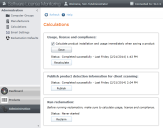
- To calculate installation and usage whenever you make changes, click the Calculate product installation and usage immediately when saving a product setting and click Save. To update usage and license compliance, click the Recalculate button.
- To publish new product detection information that is used in client inventory scans, click the Publish button.
- To run license reclamation on unused product licenses, click the Reclaim button. All reclamation tasks that you have defined in the SLM console will run during this process.
A status message will show if the above actions were successful or completed with an error. If an error occurs, you can find more information about it in your installation directory log files (located by default in C:\Program Files\LANDesk\ManagementSuite\log):
- For recalculation or reclamation errors—View the SLM.Routines.exe.log file.
- For publishing errors—View the SAM.Services.dll.log file.